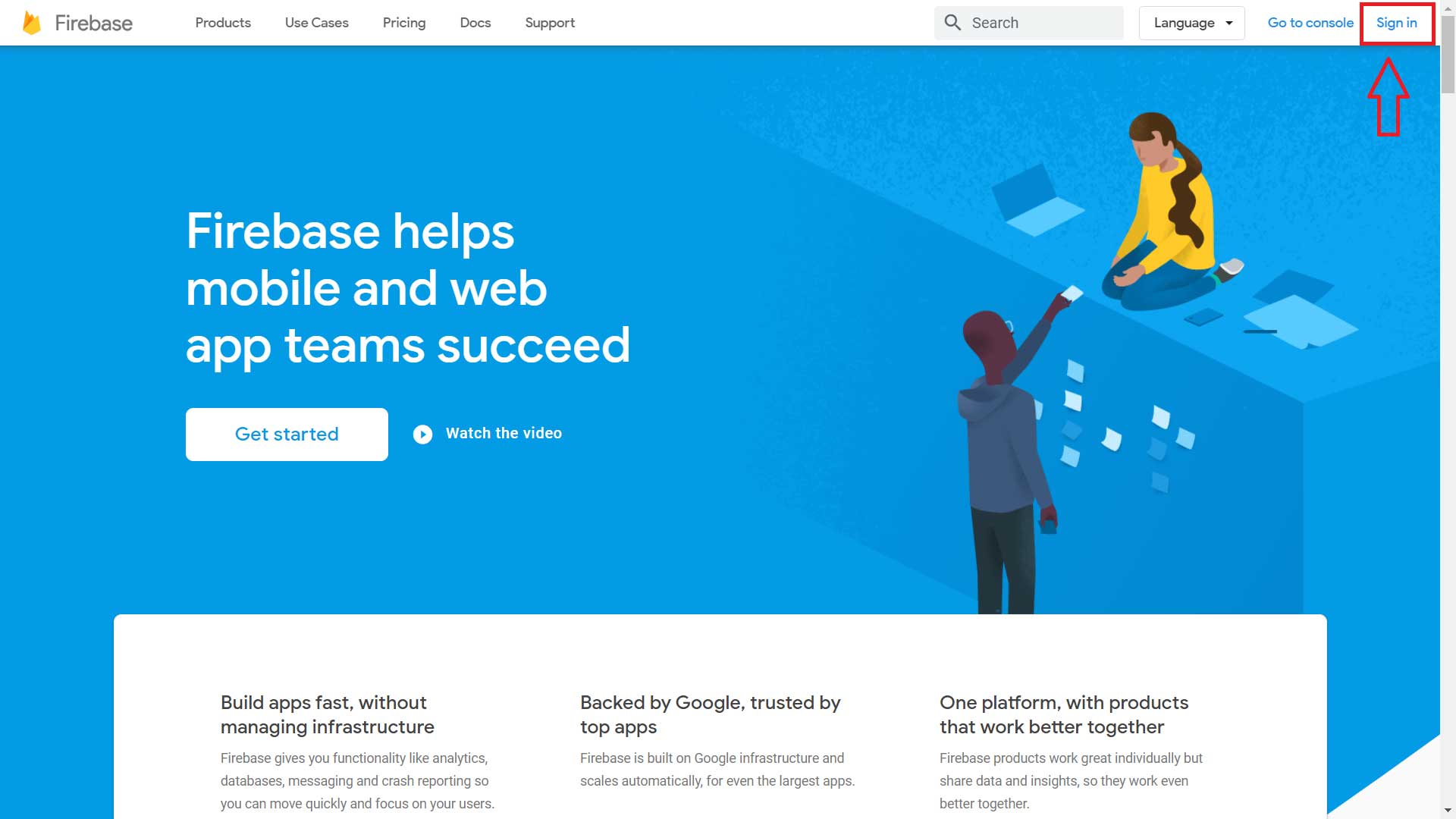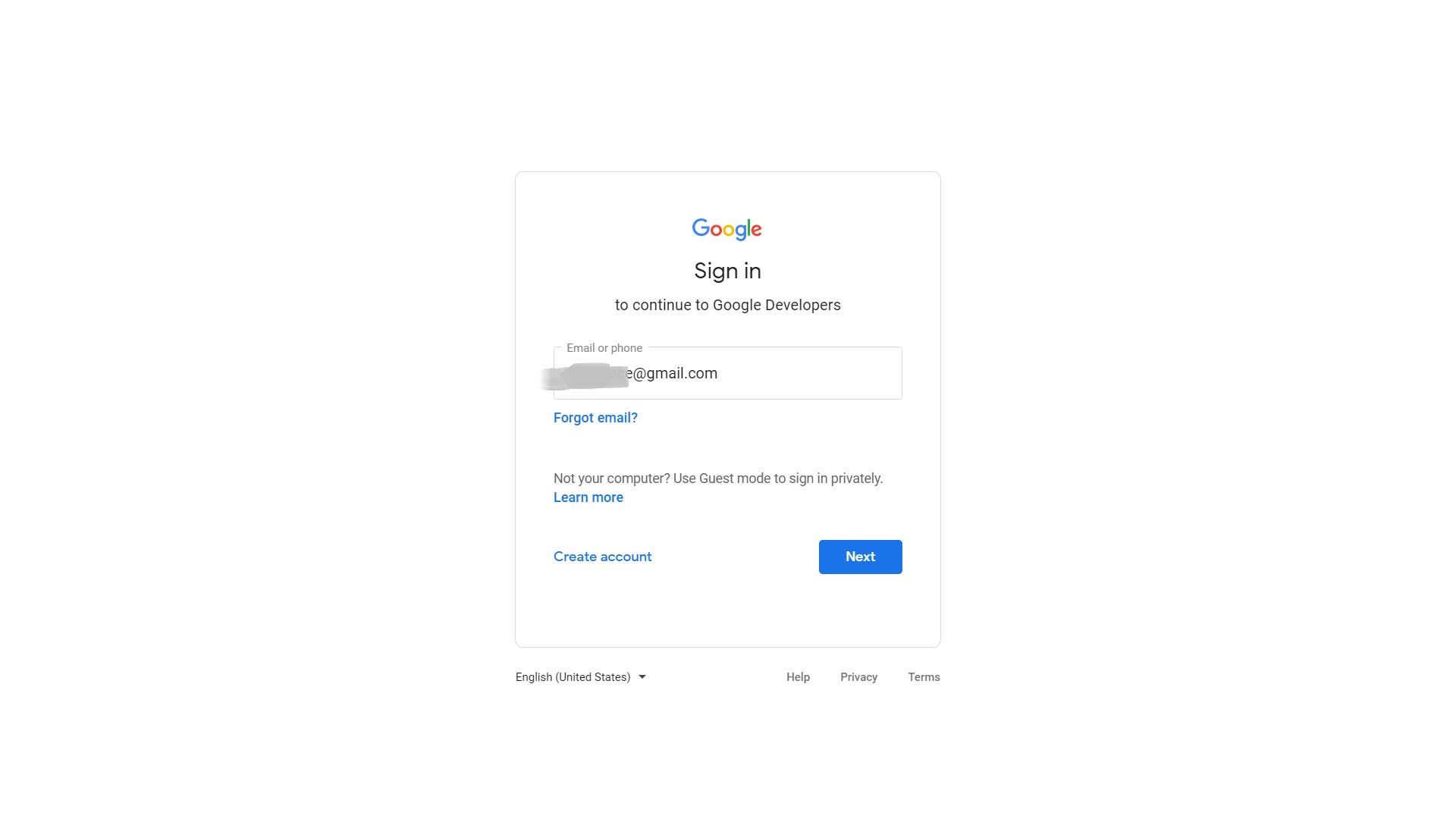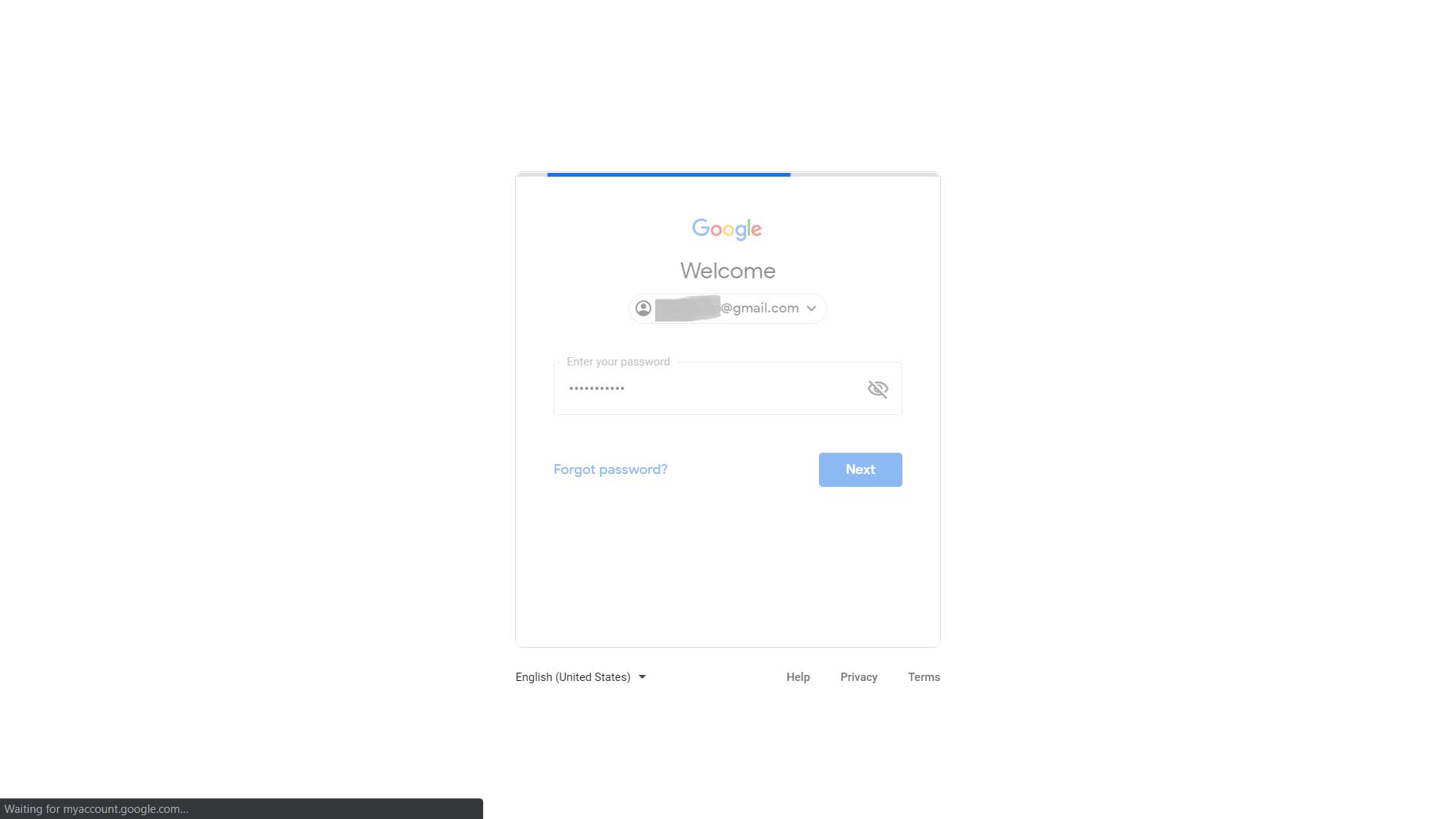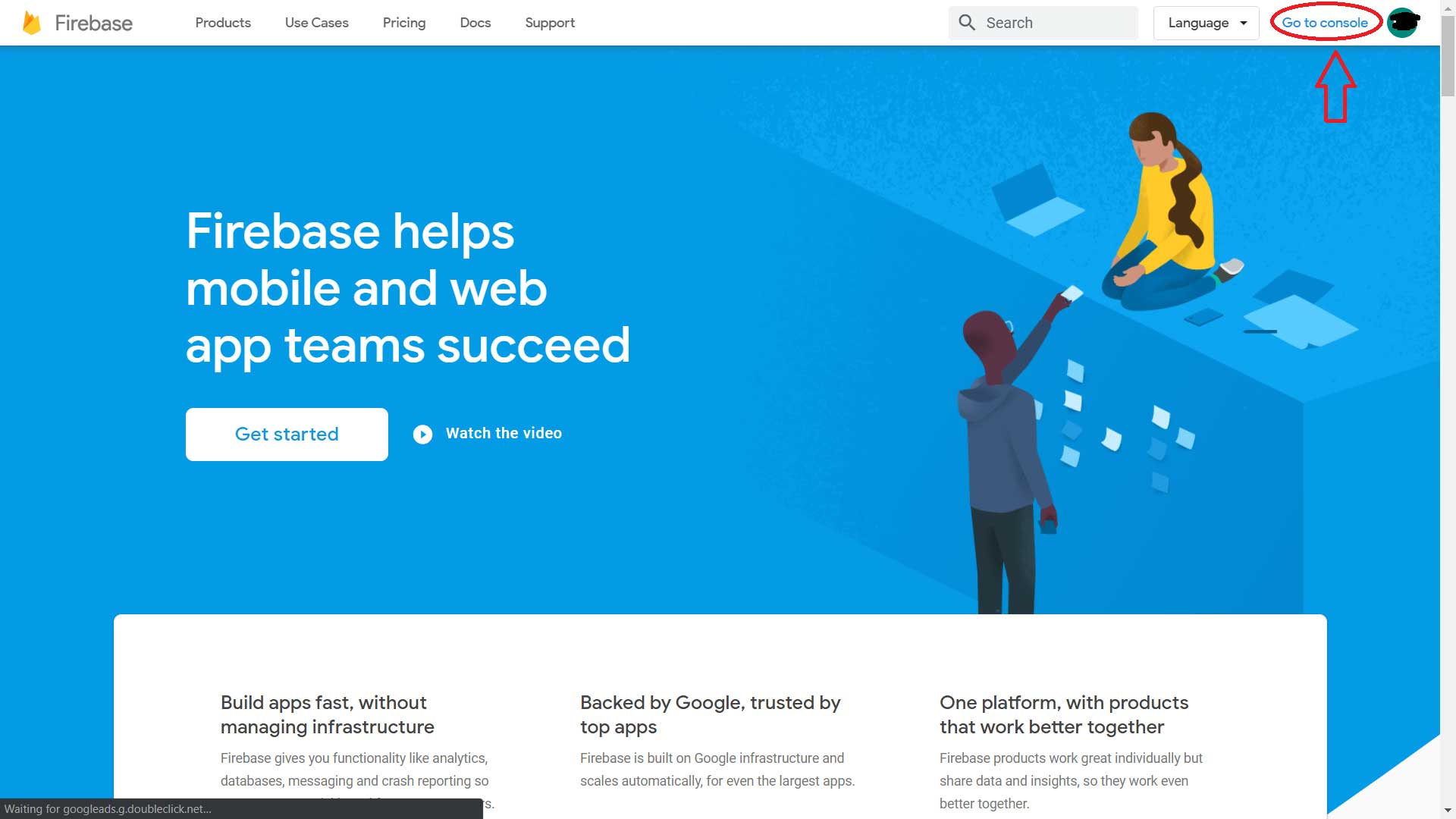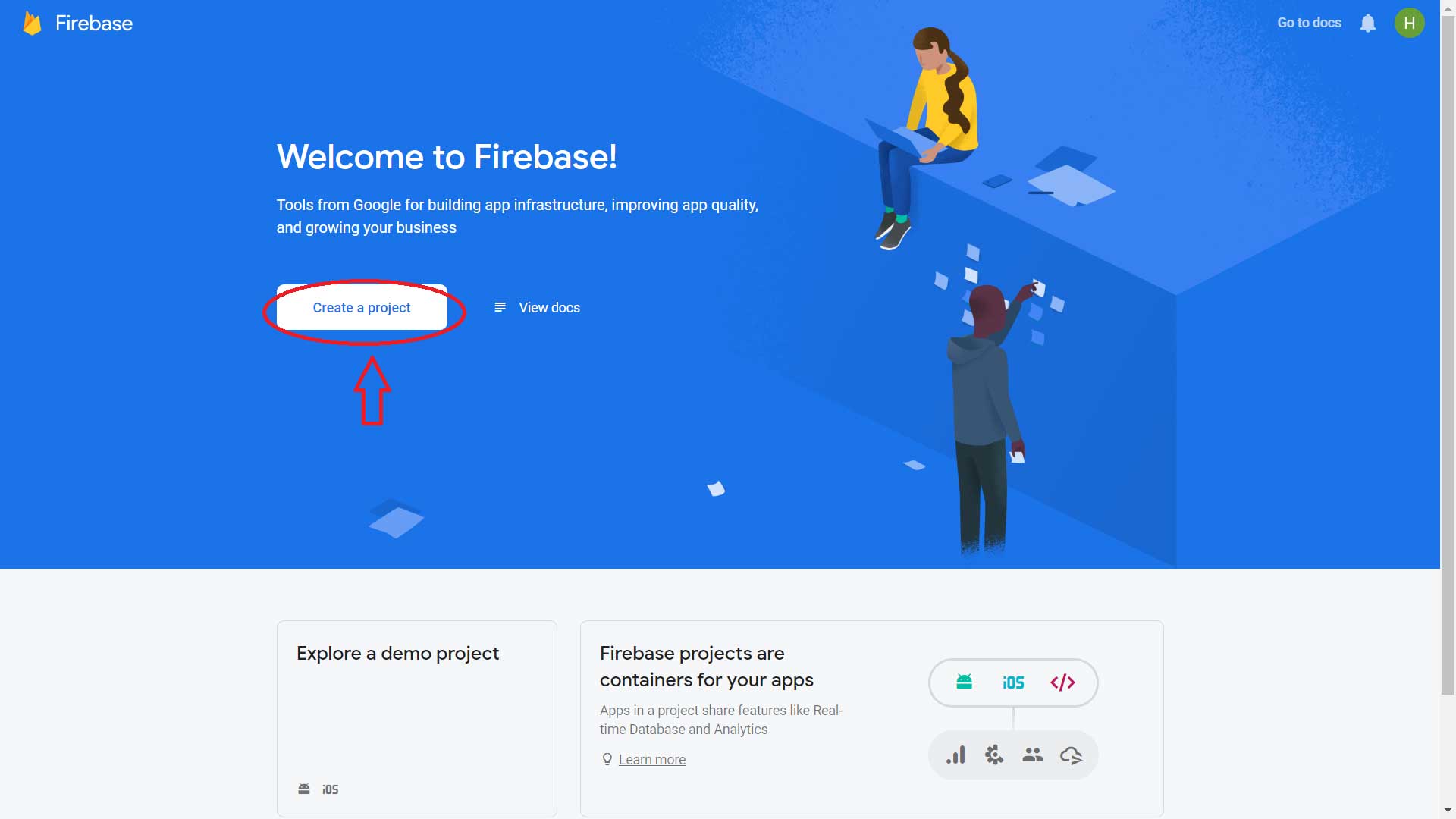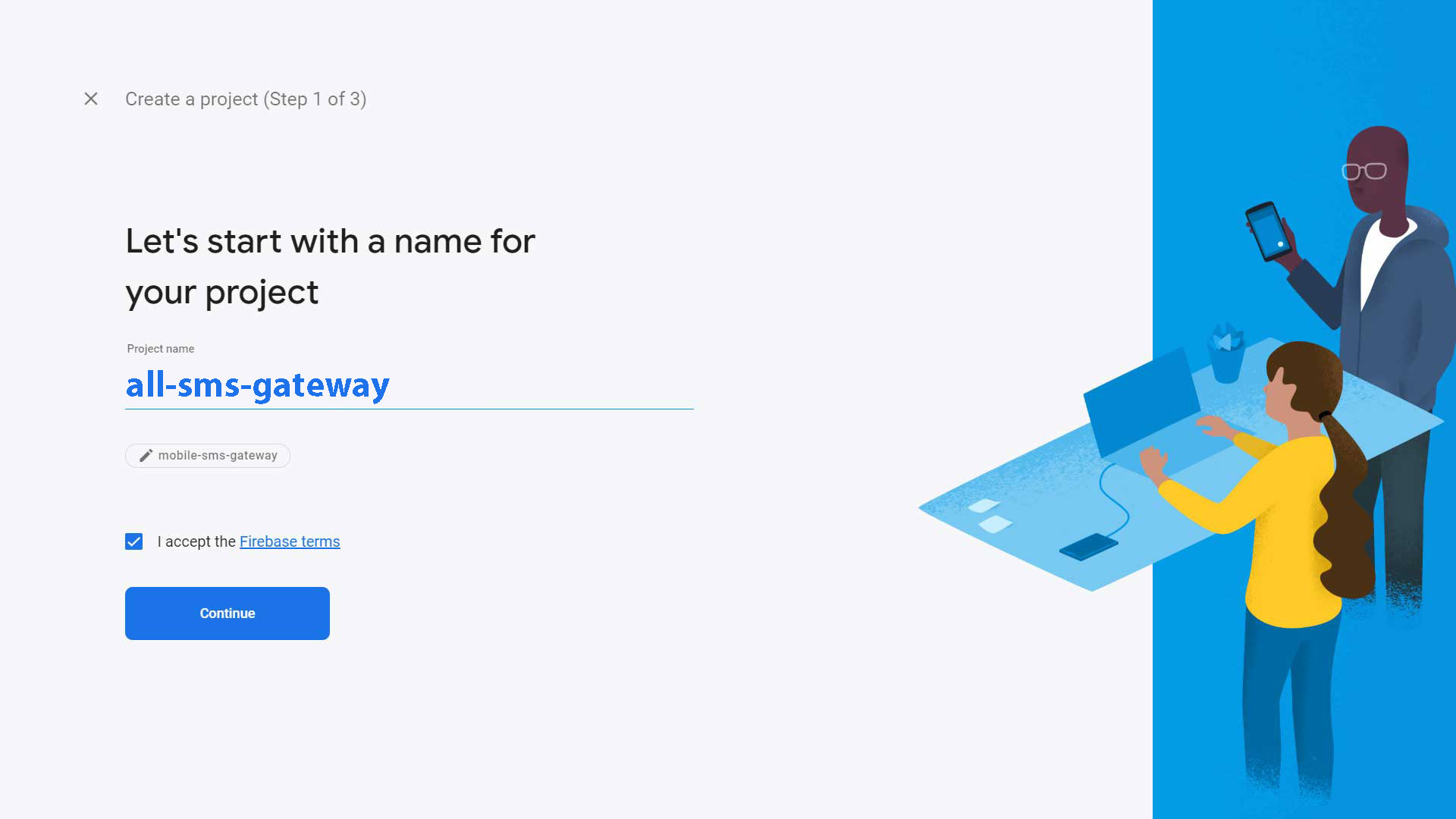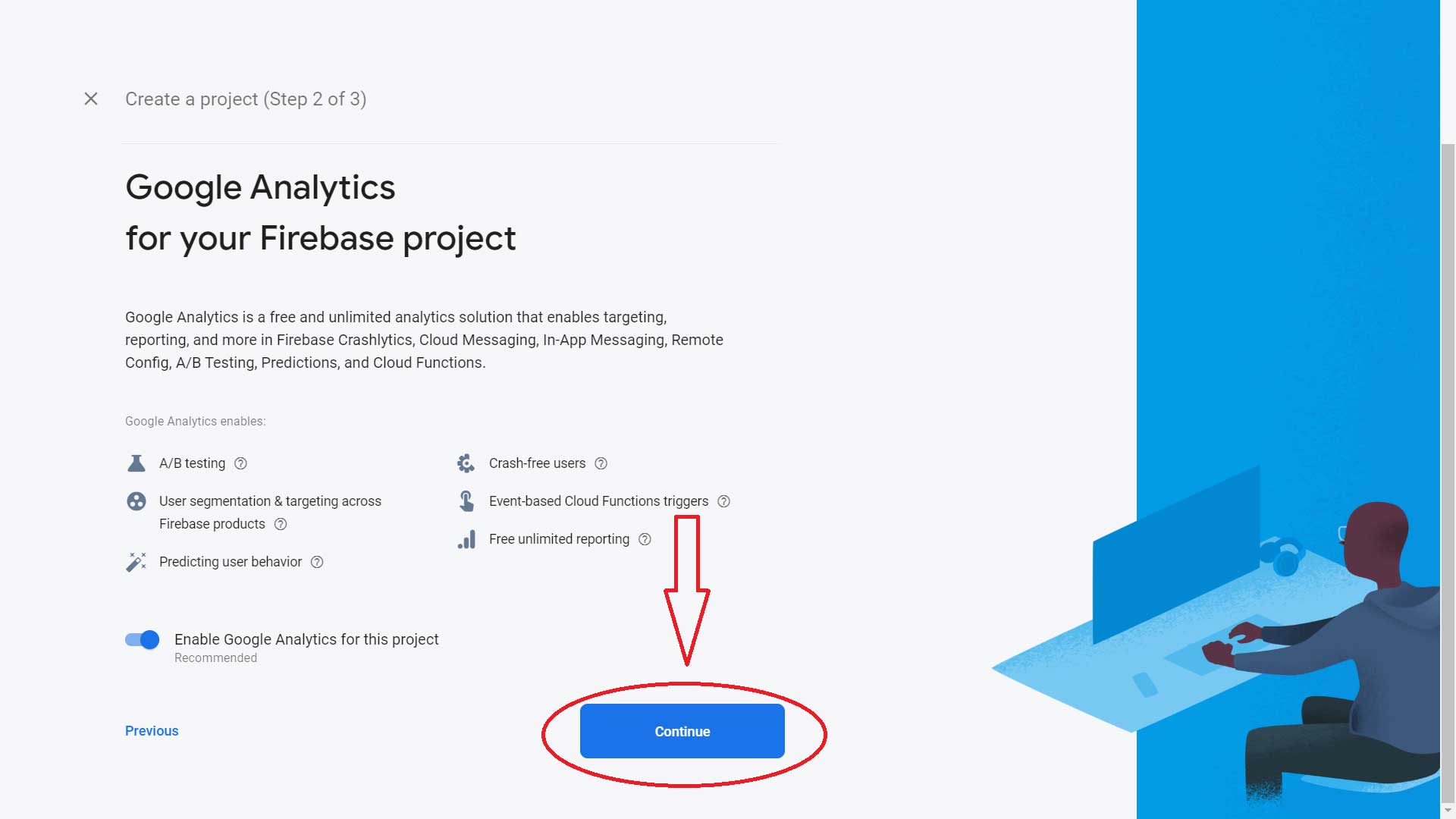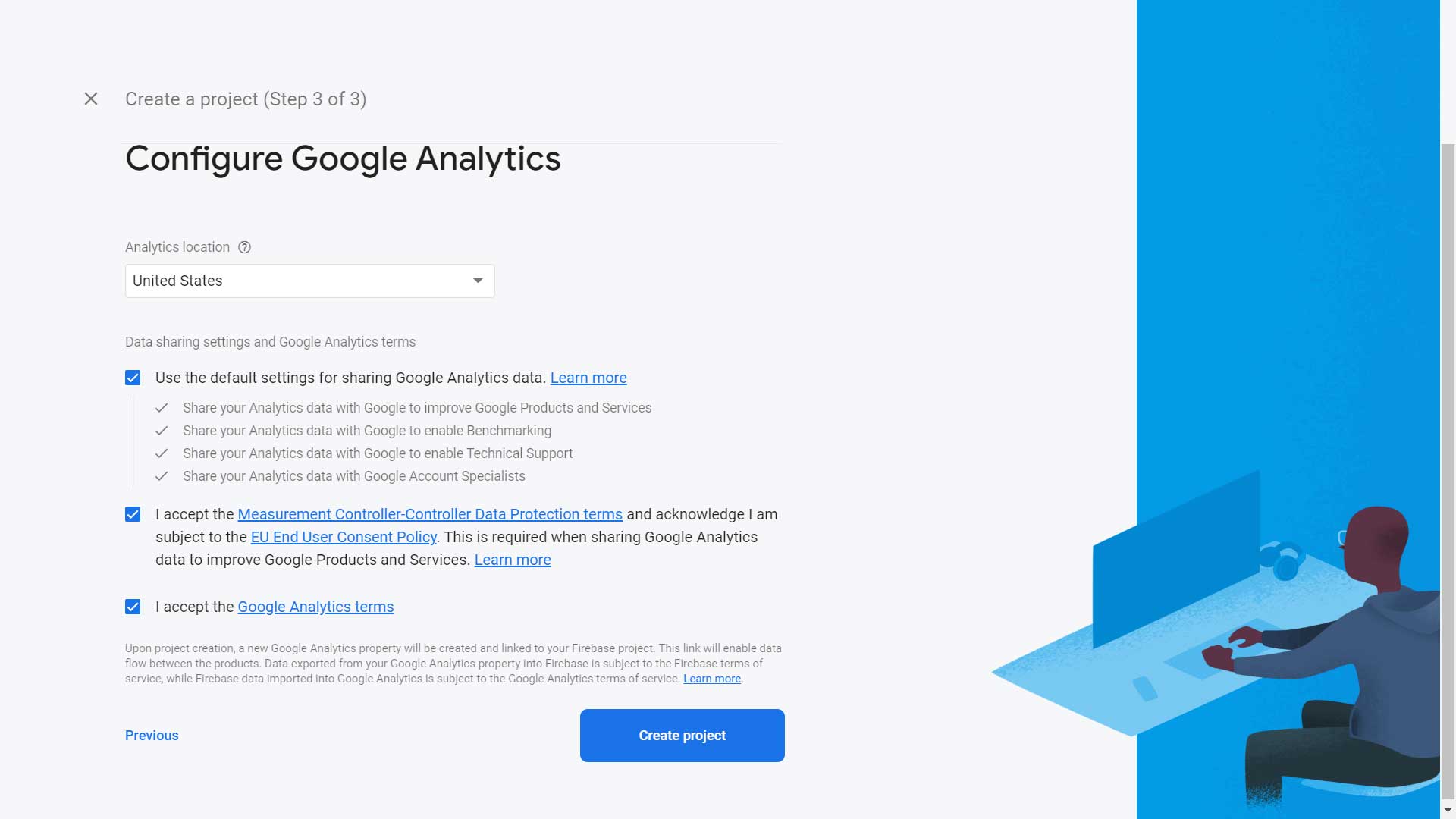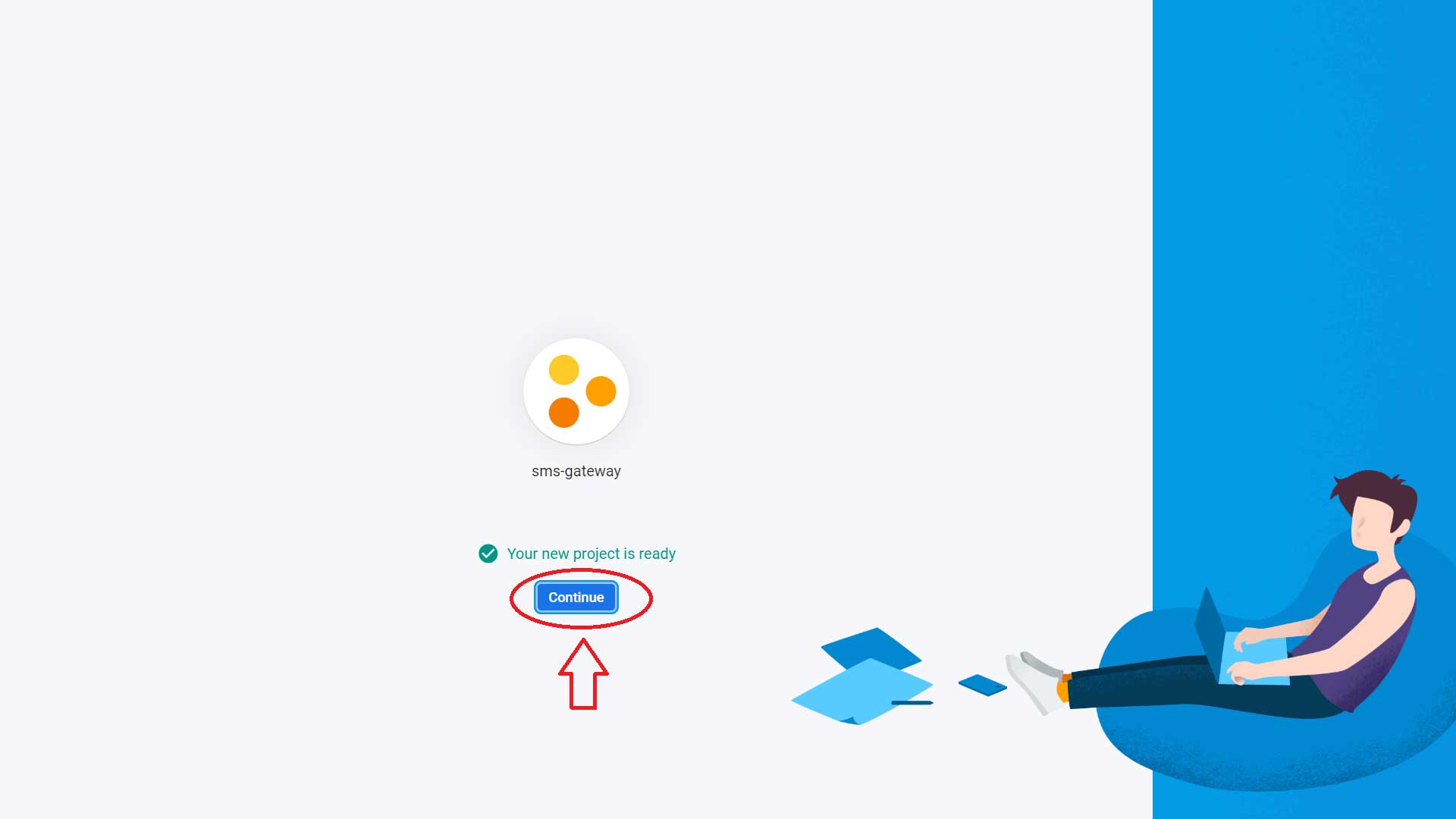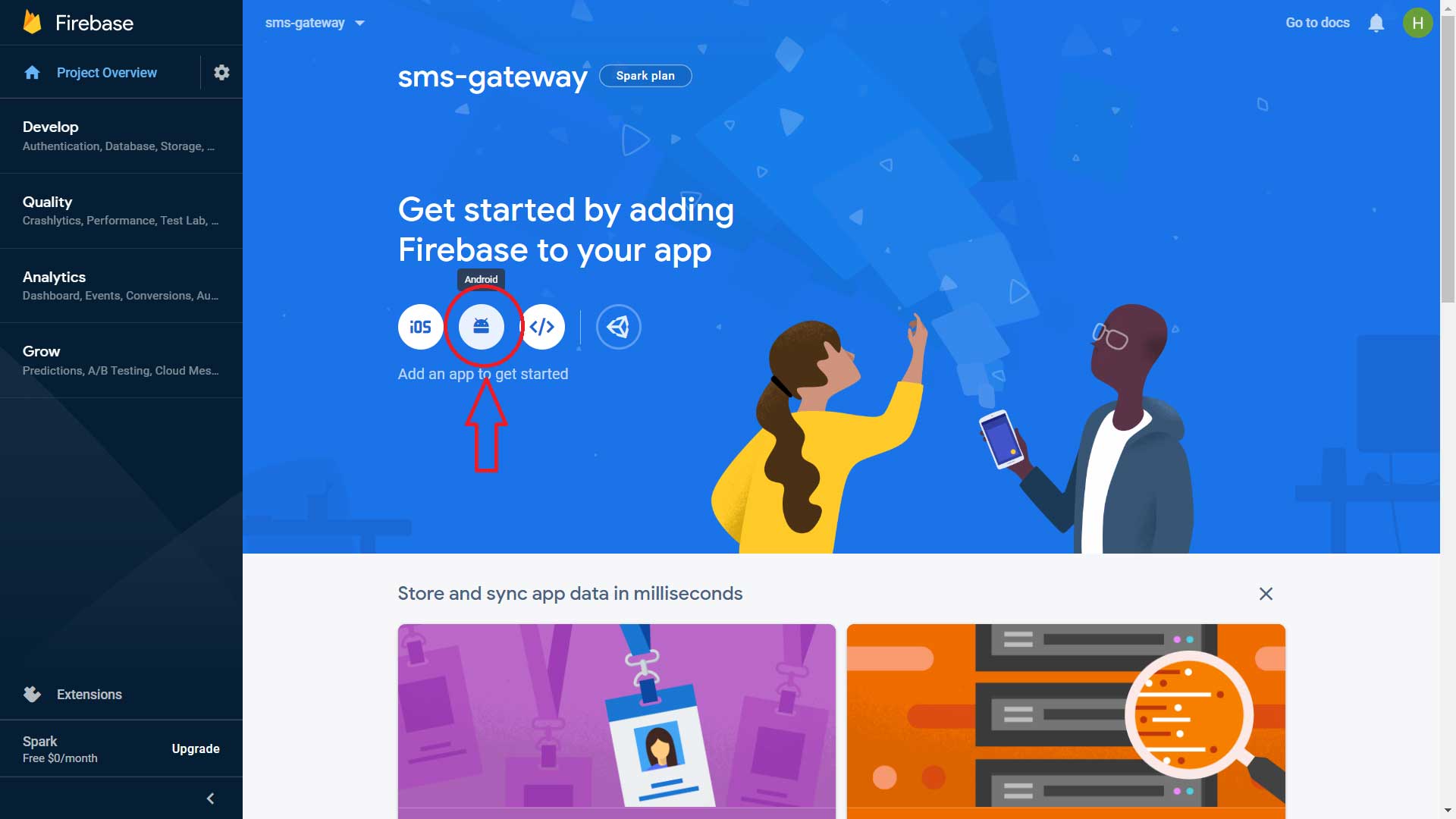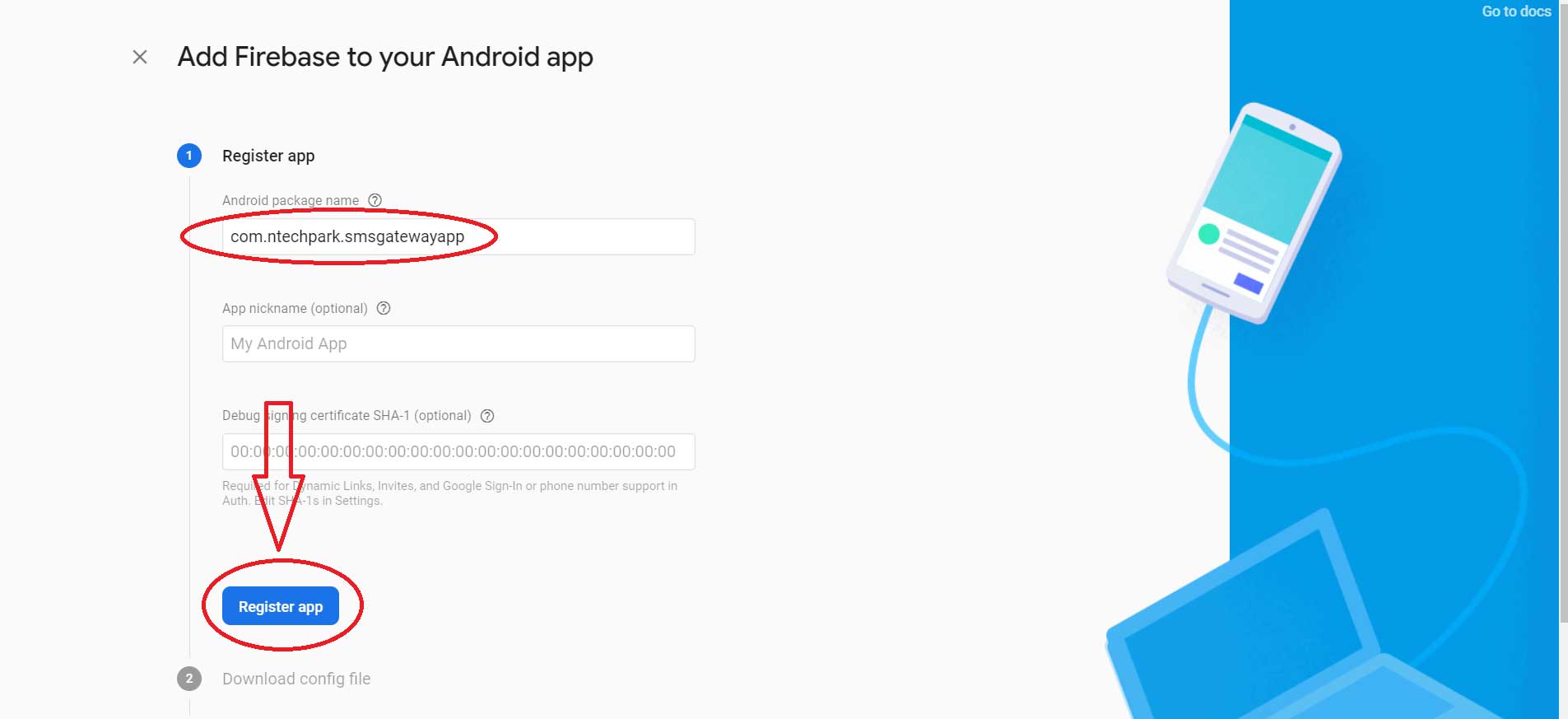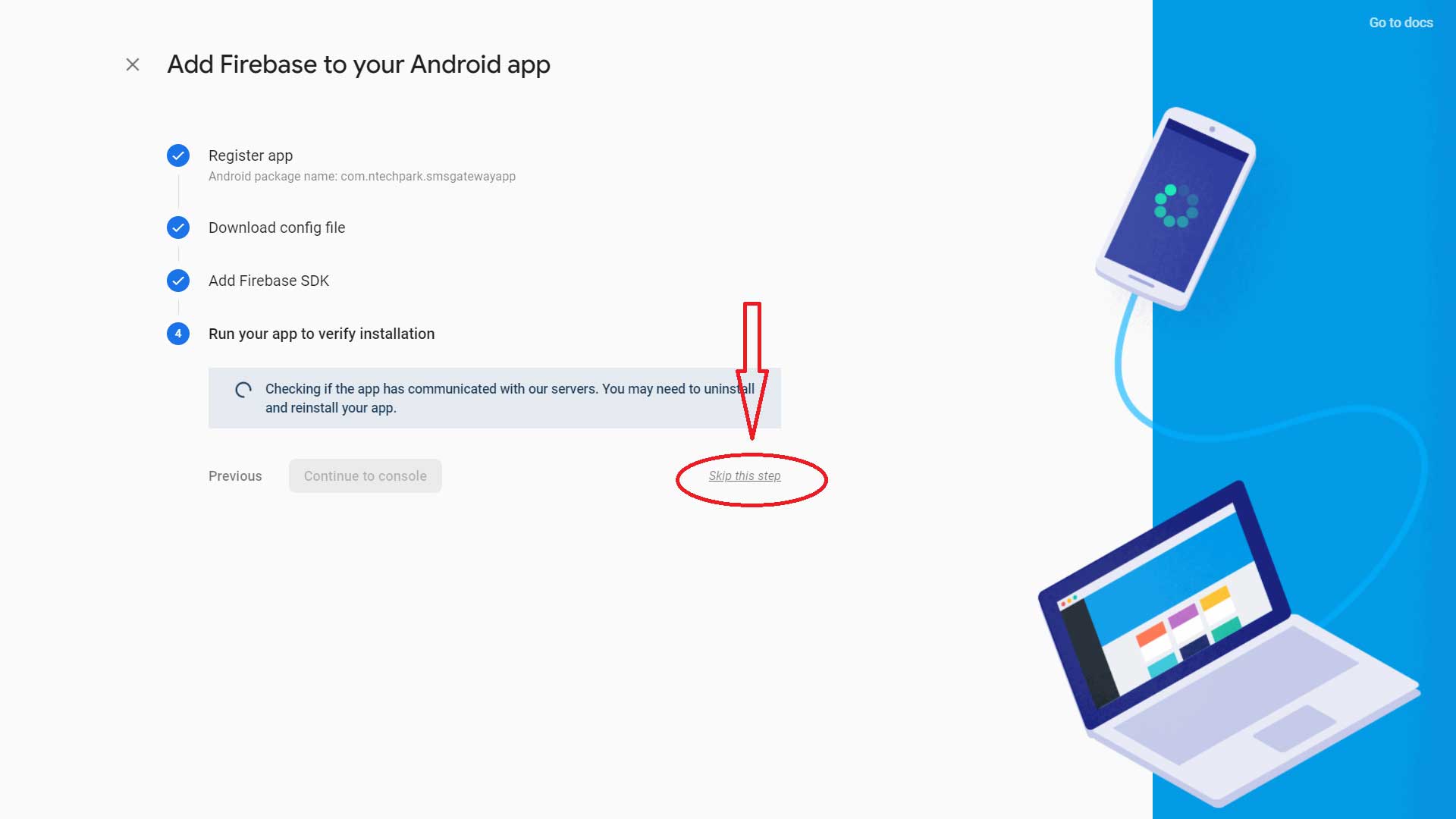Firebase Setup¶
Click on Sign-in button at the top right area
Sign-in with Gmail address and Password, If you don’t have a gmail address yet then follow this link or creating an email address https://support.google.com/mail/answer/56256?hl=en
Go to console panel: https://console.firebase.google.com/ > Click on “Create a project” button
Project name = all-sms-gateway
Check the box “I accep the Firebase terms”
Press “Continue” button
Press “Continue” button again
Analytics location [here select your location from dropdown list]
Check the boxes “I accept…”
Press “Create project” button
Take few moments to complete the process
Press “Continue” button
- Add Firebase to your android app
Go to https://console.firebase.google.com/project/[sms-gateway-5c9d7]/overview
Click on Android Icon