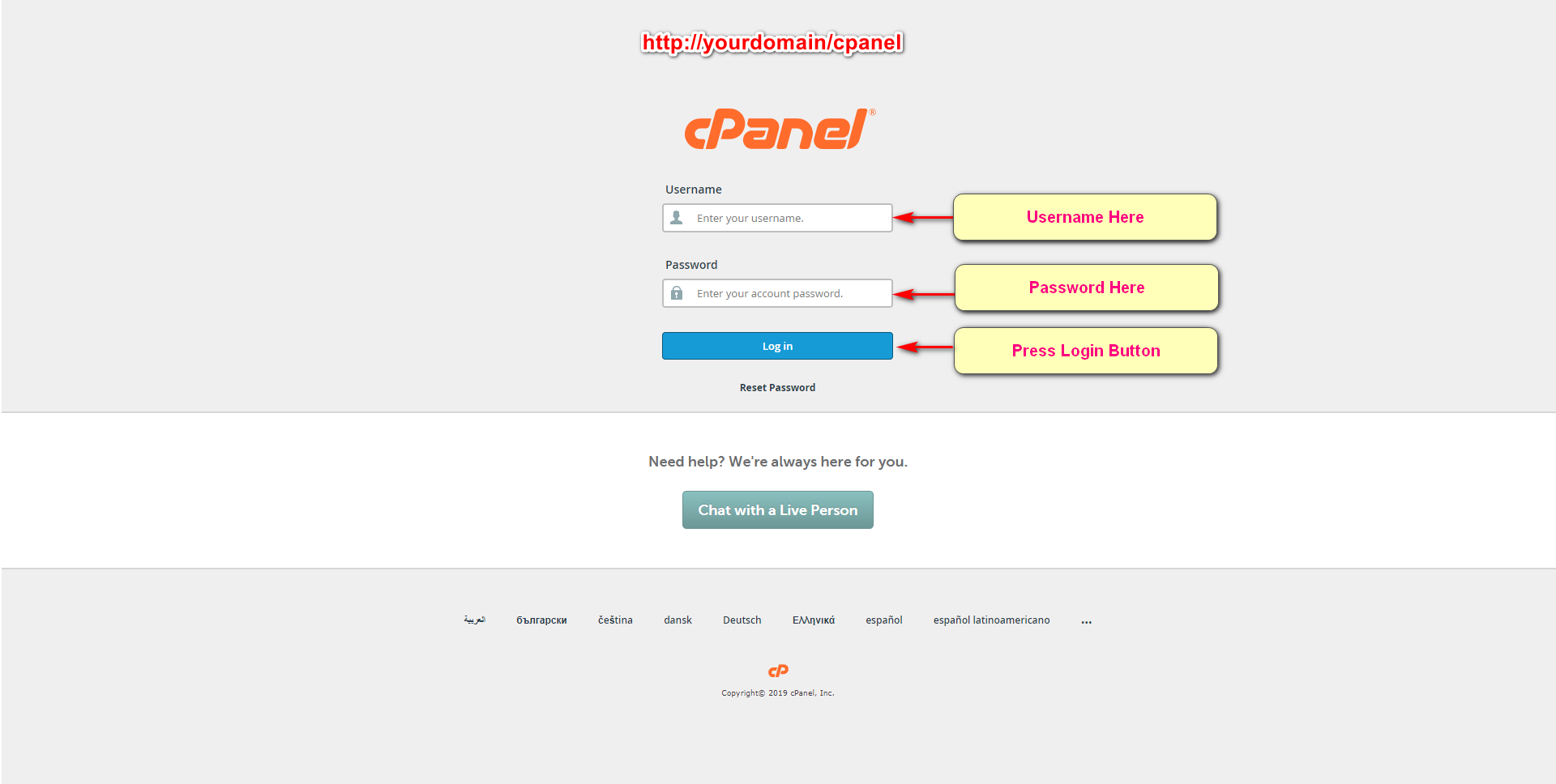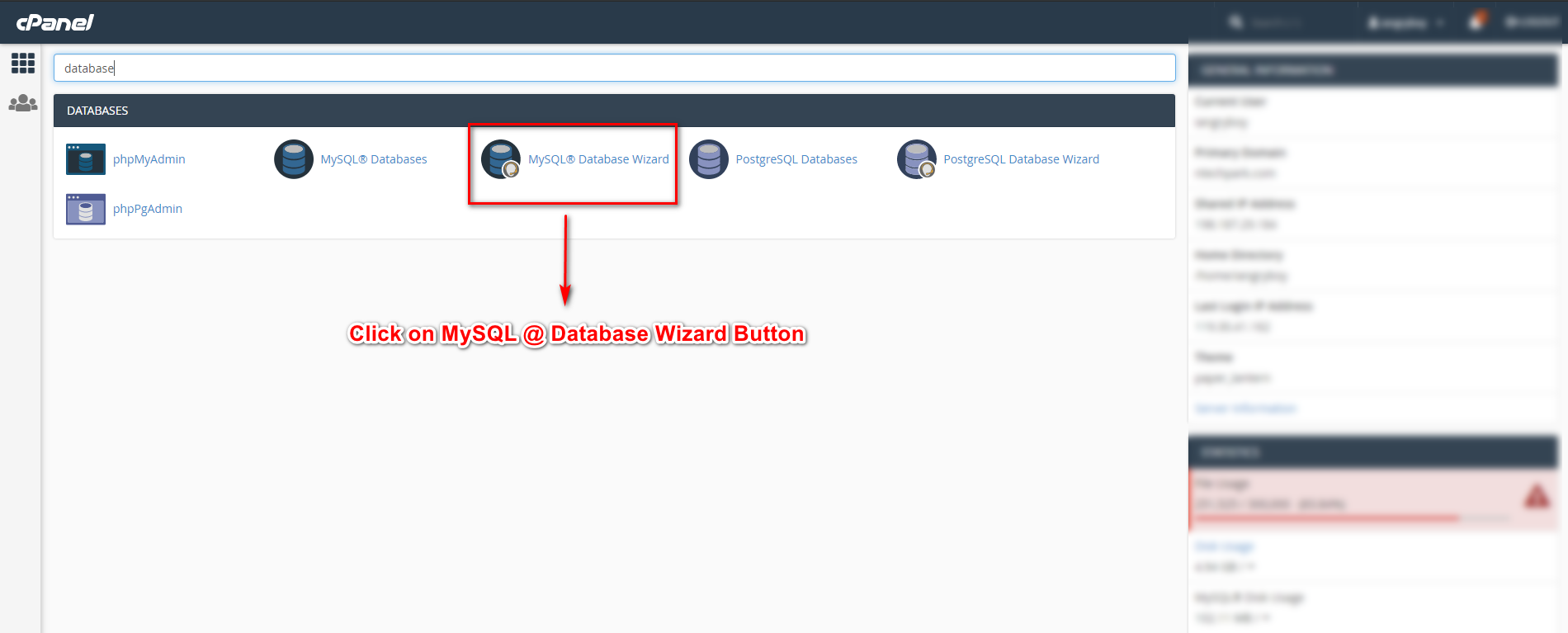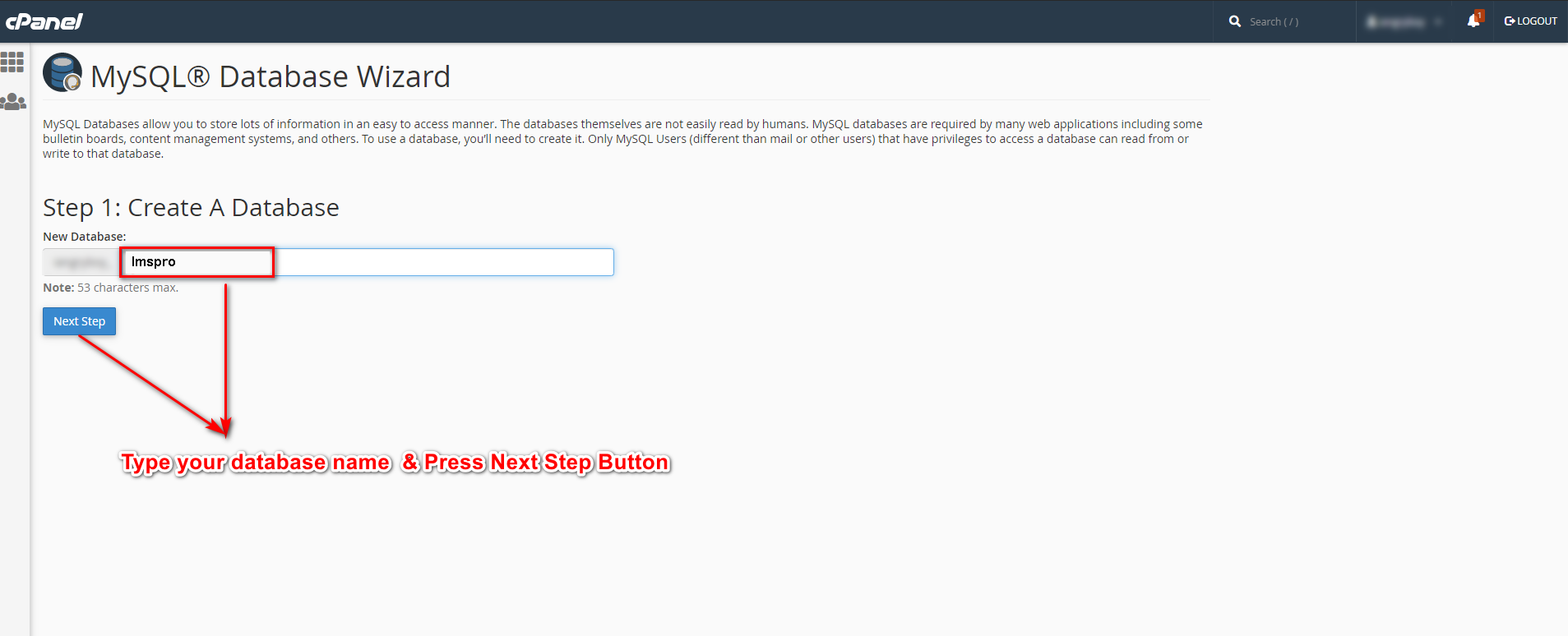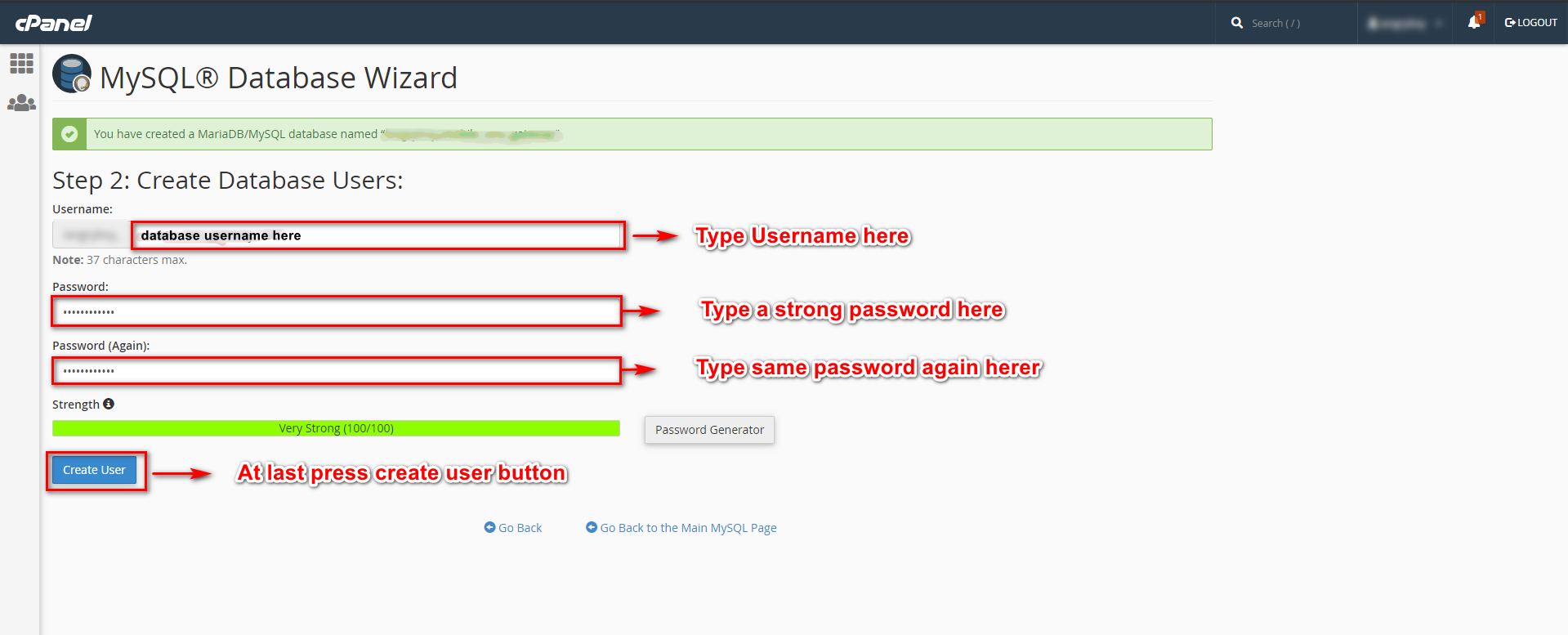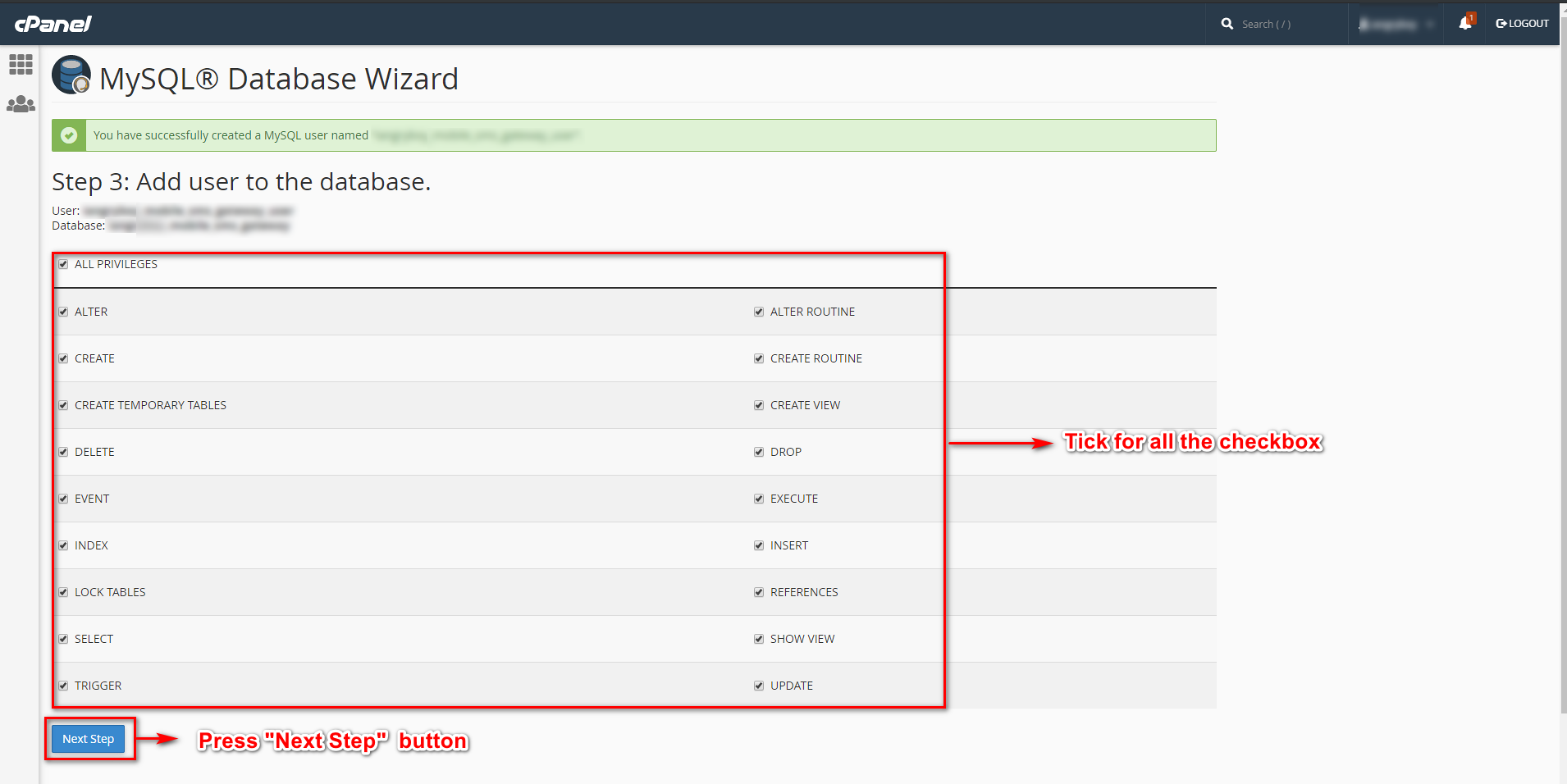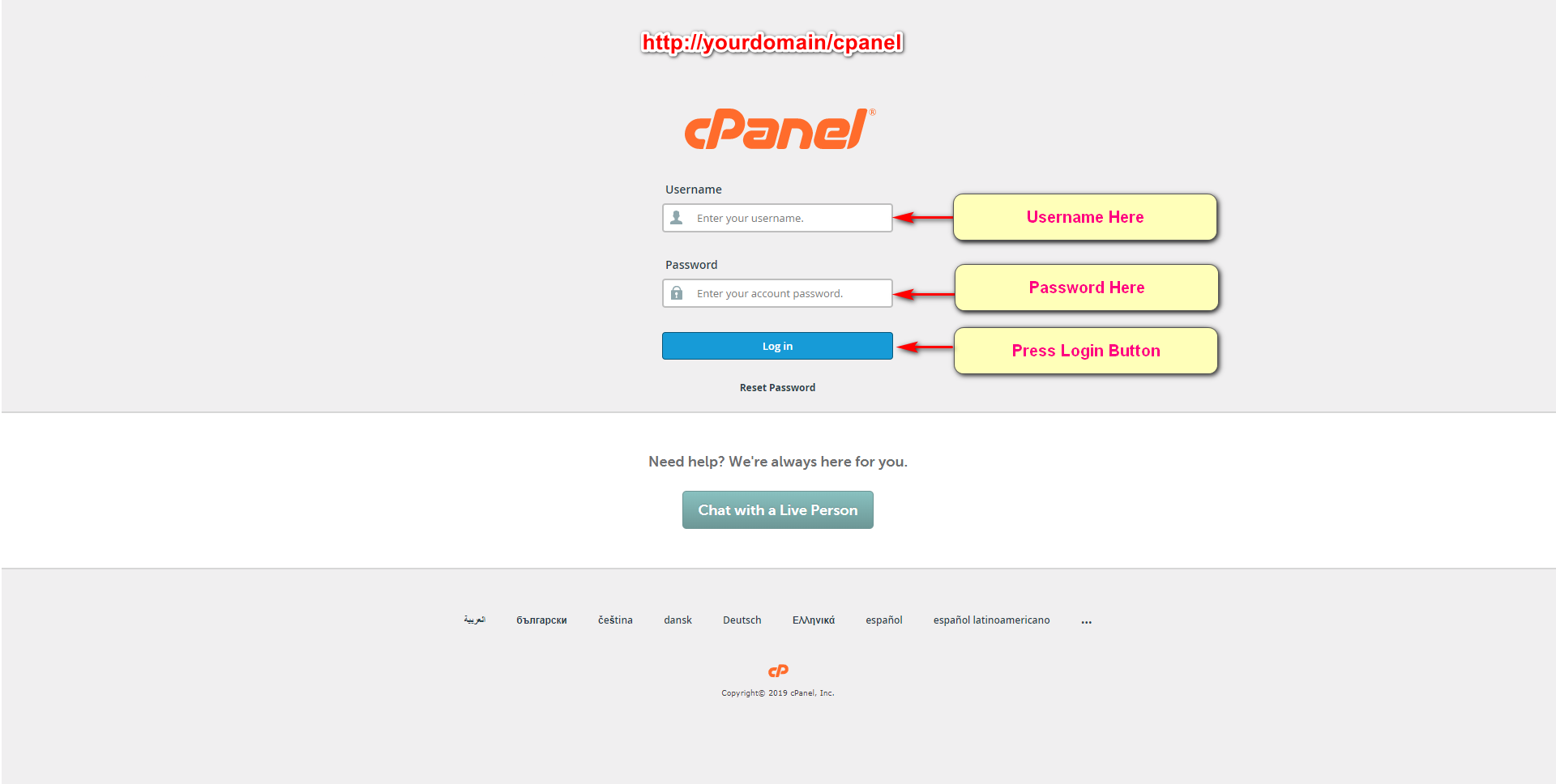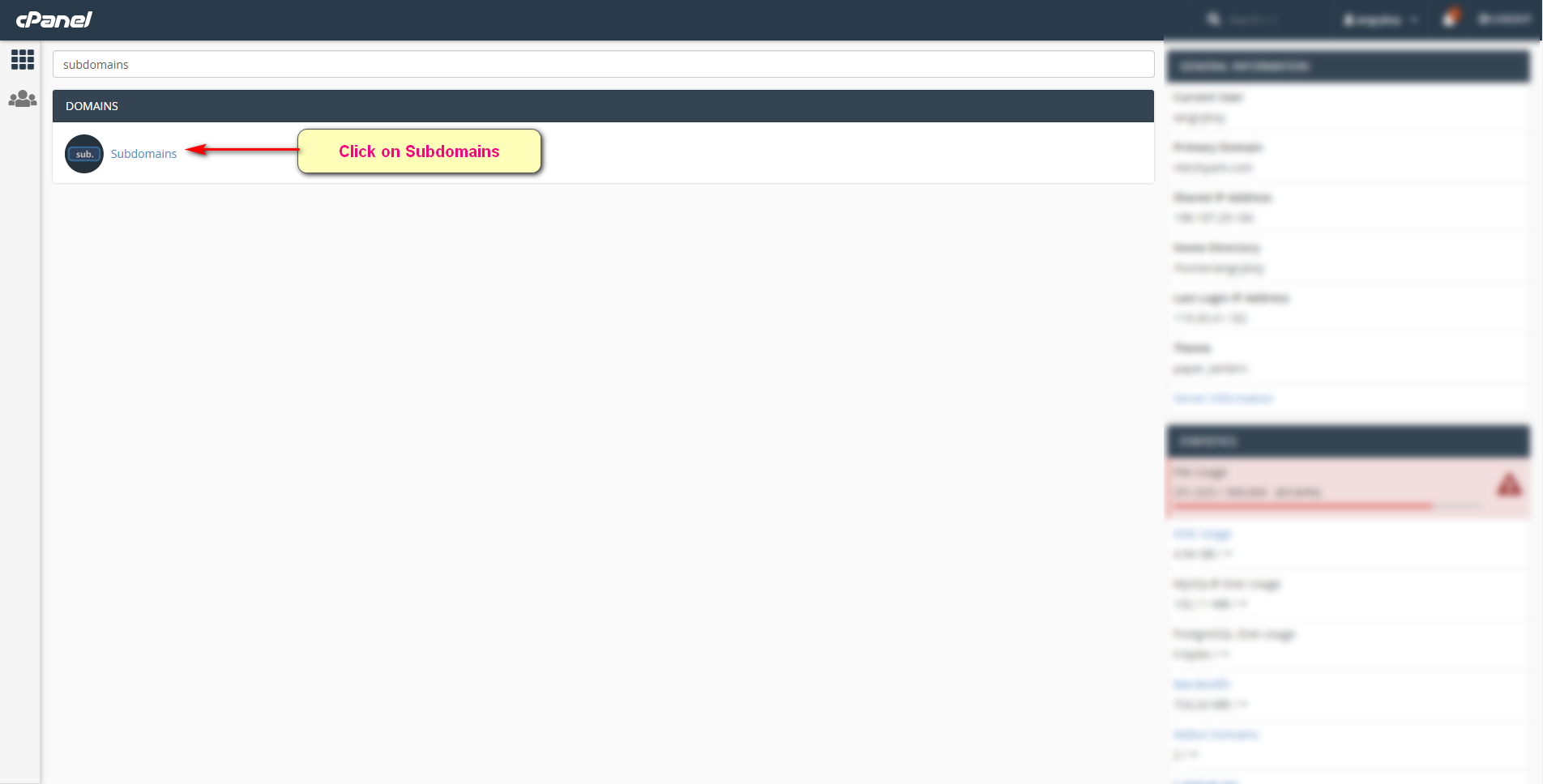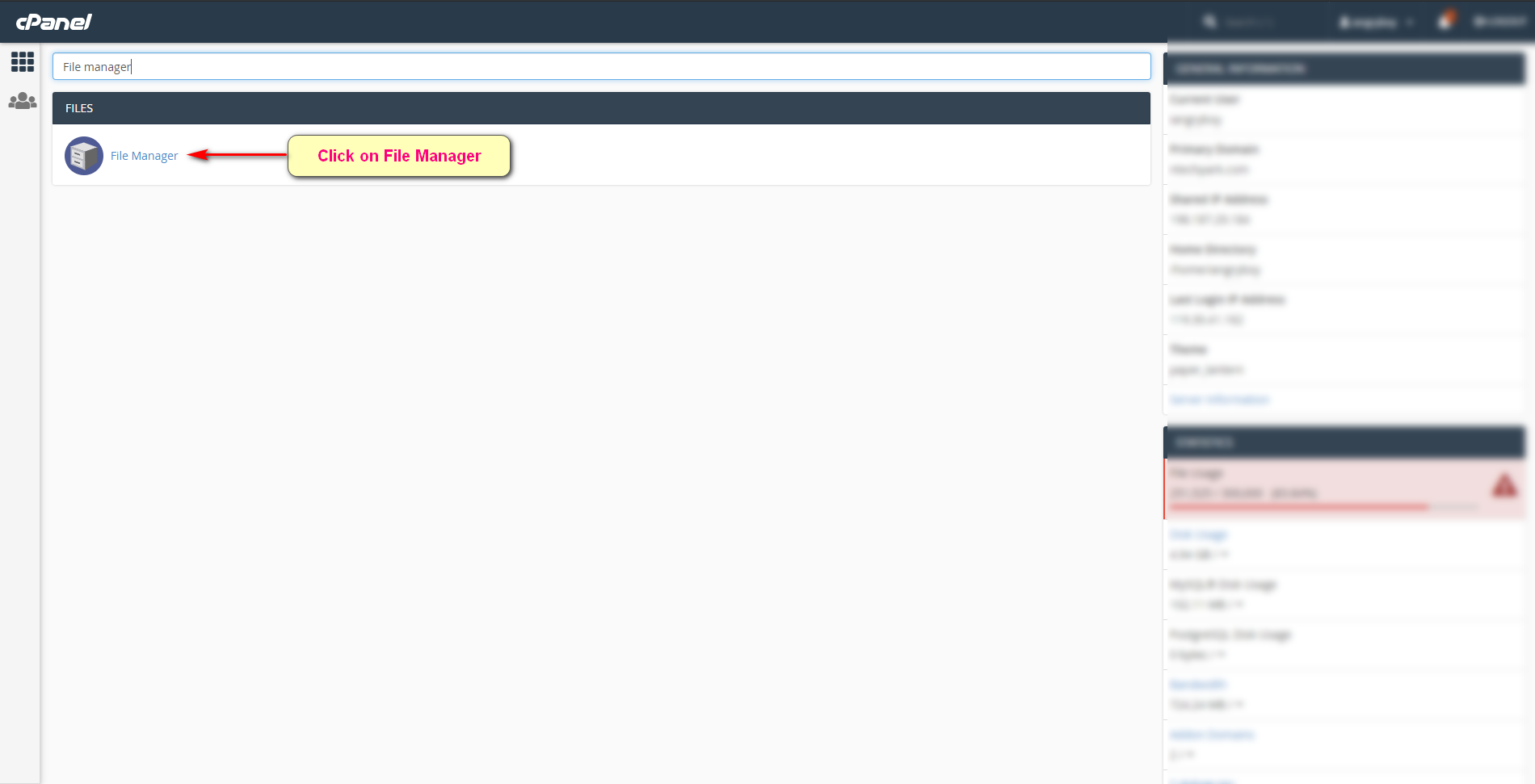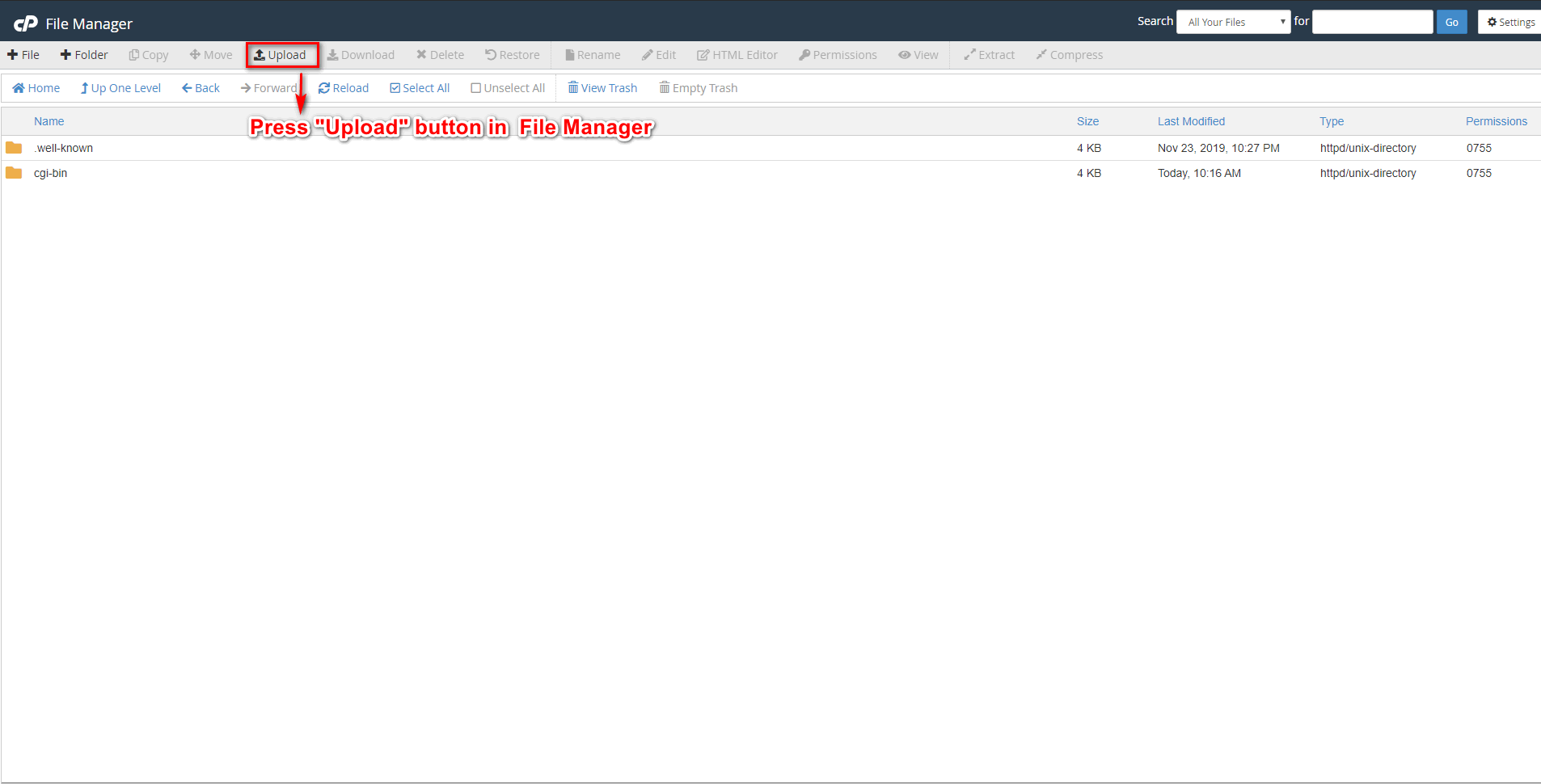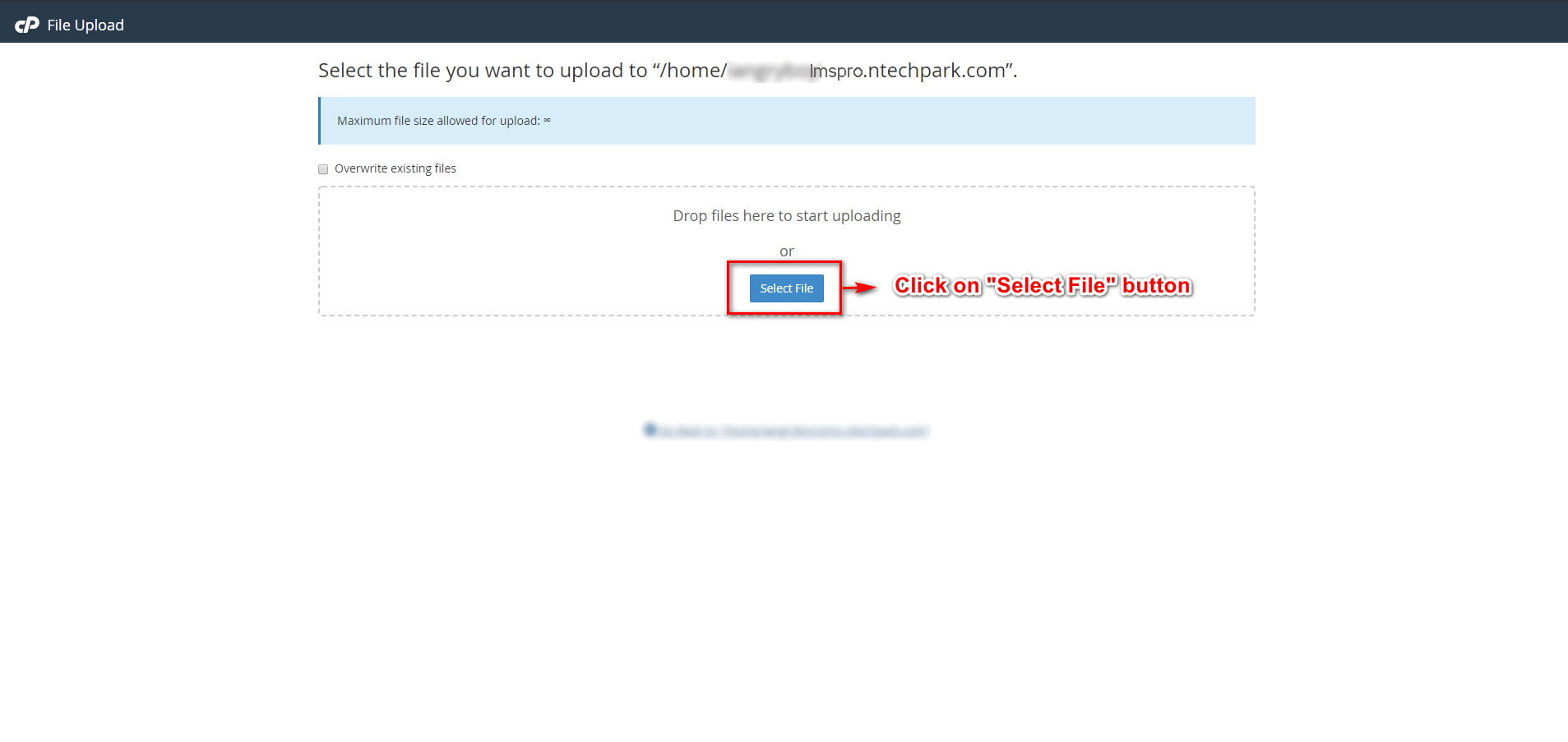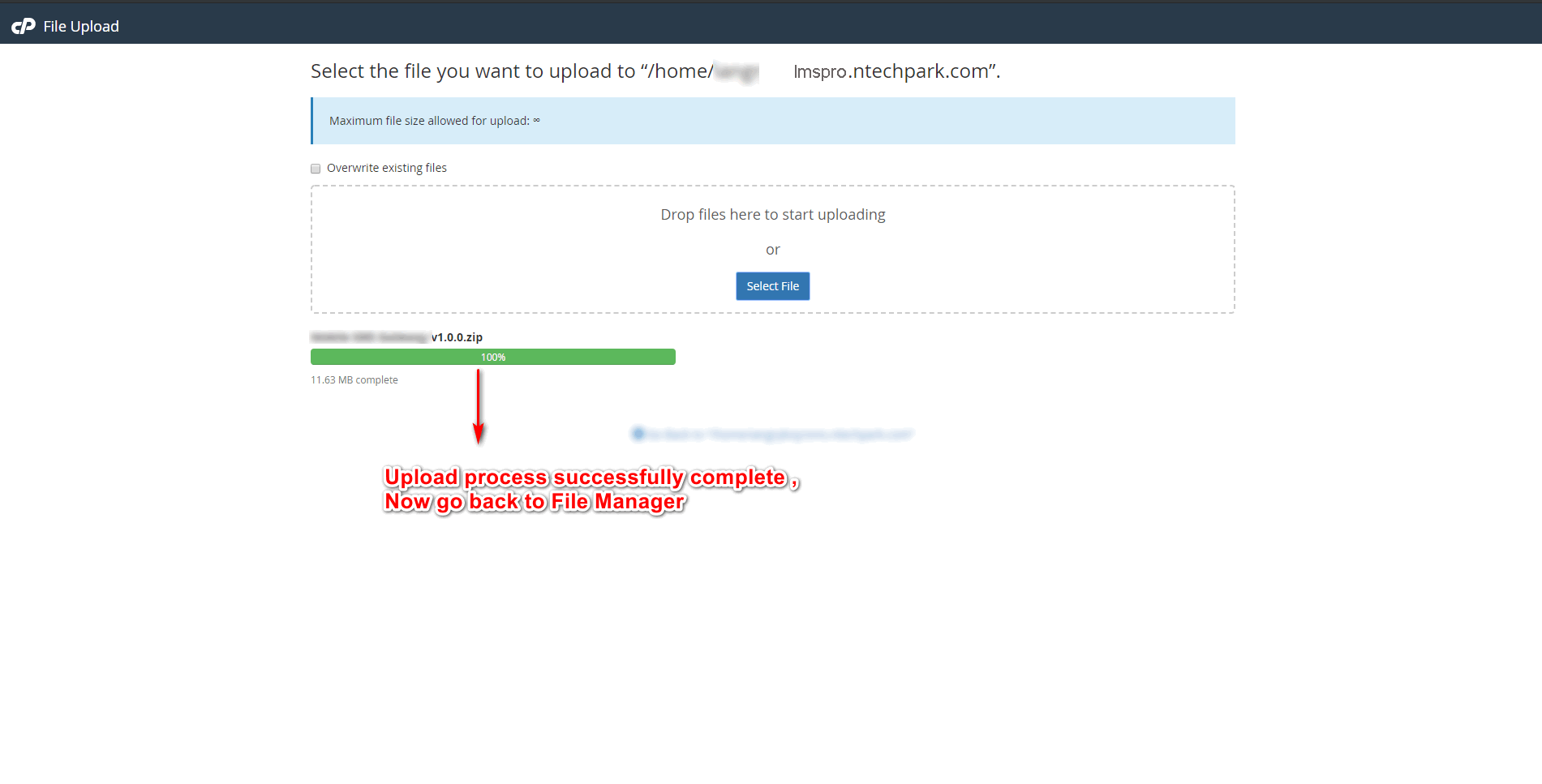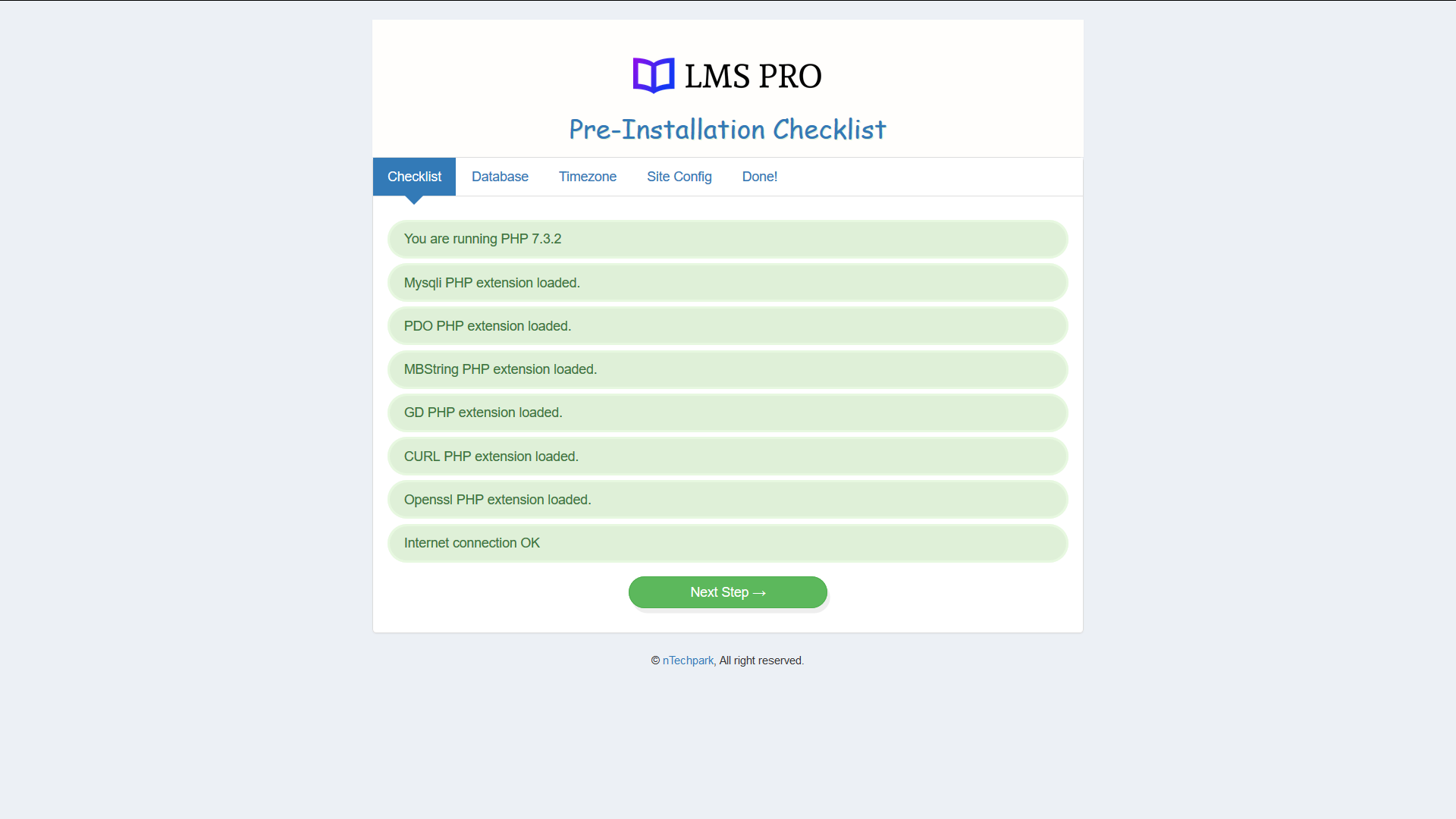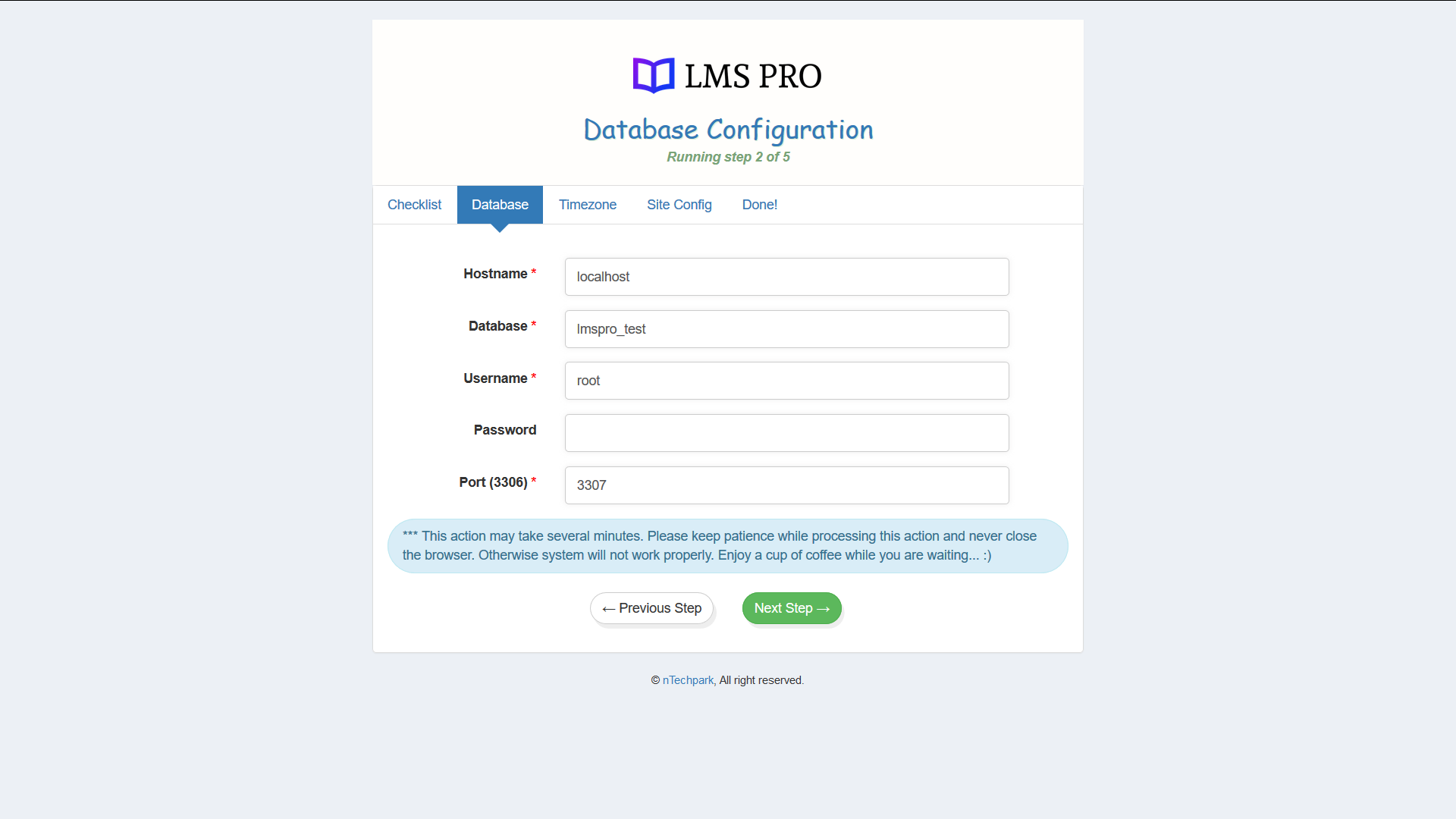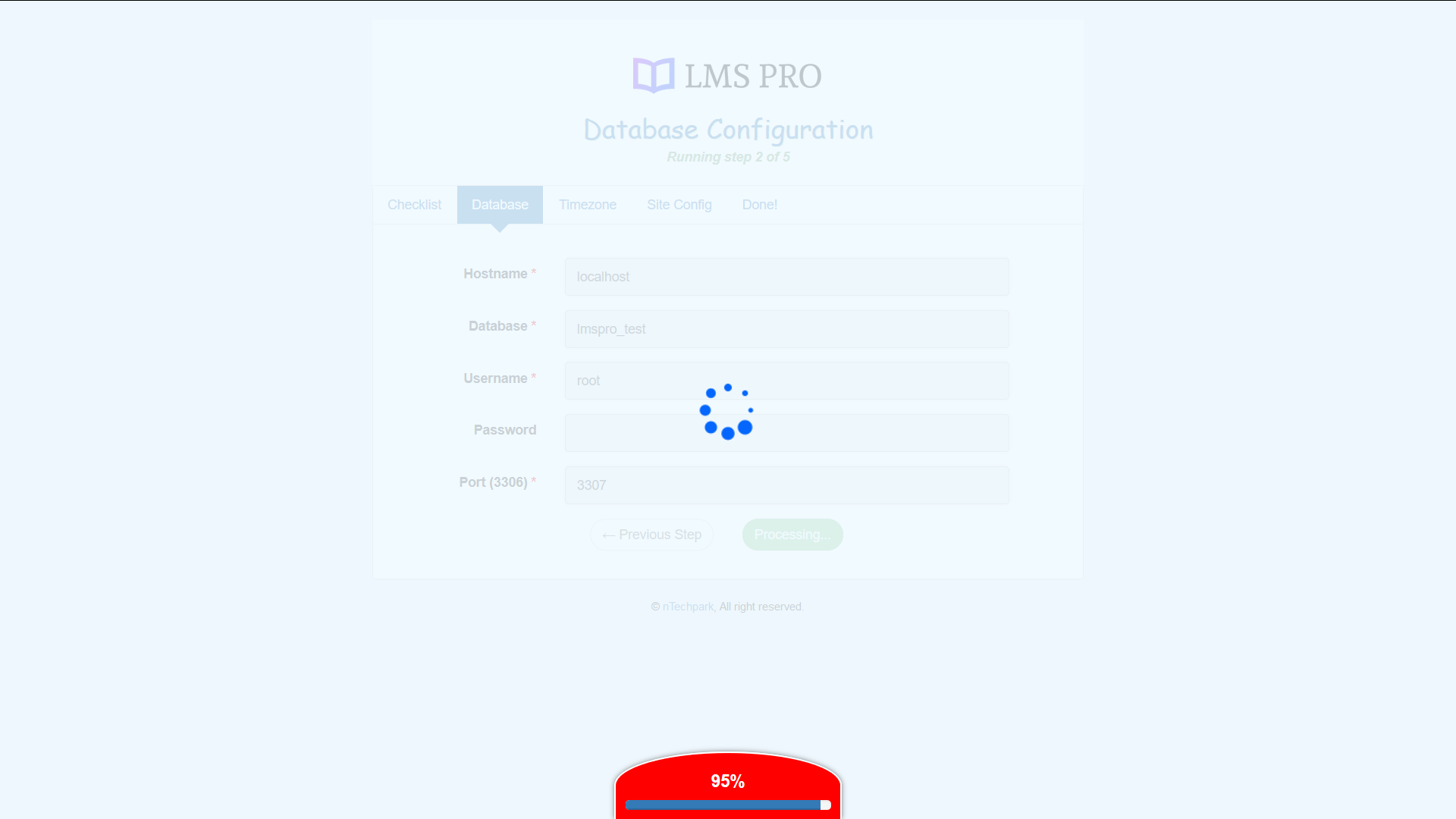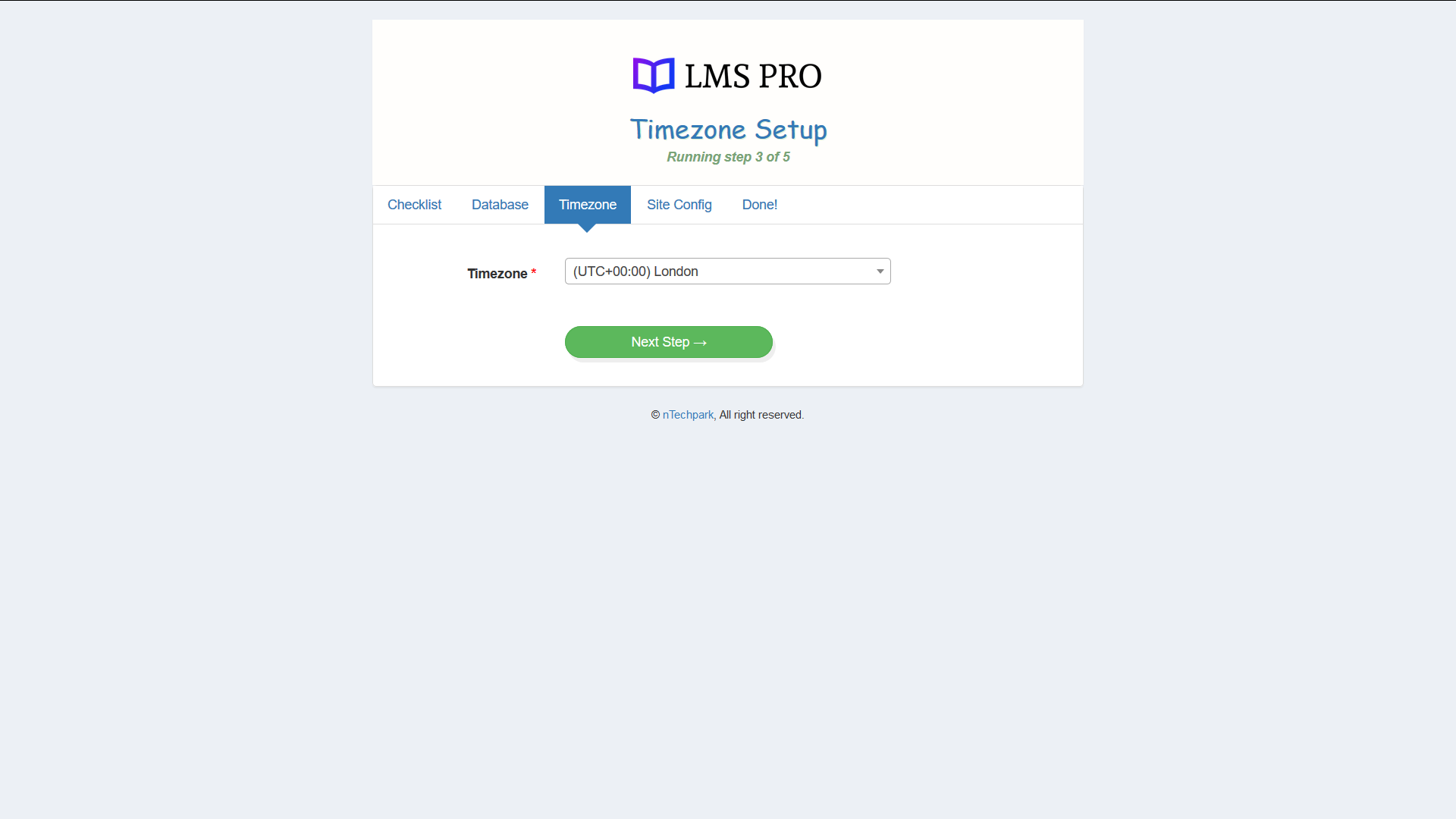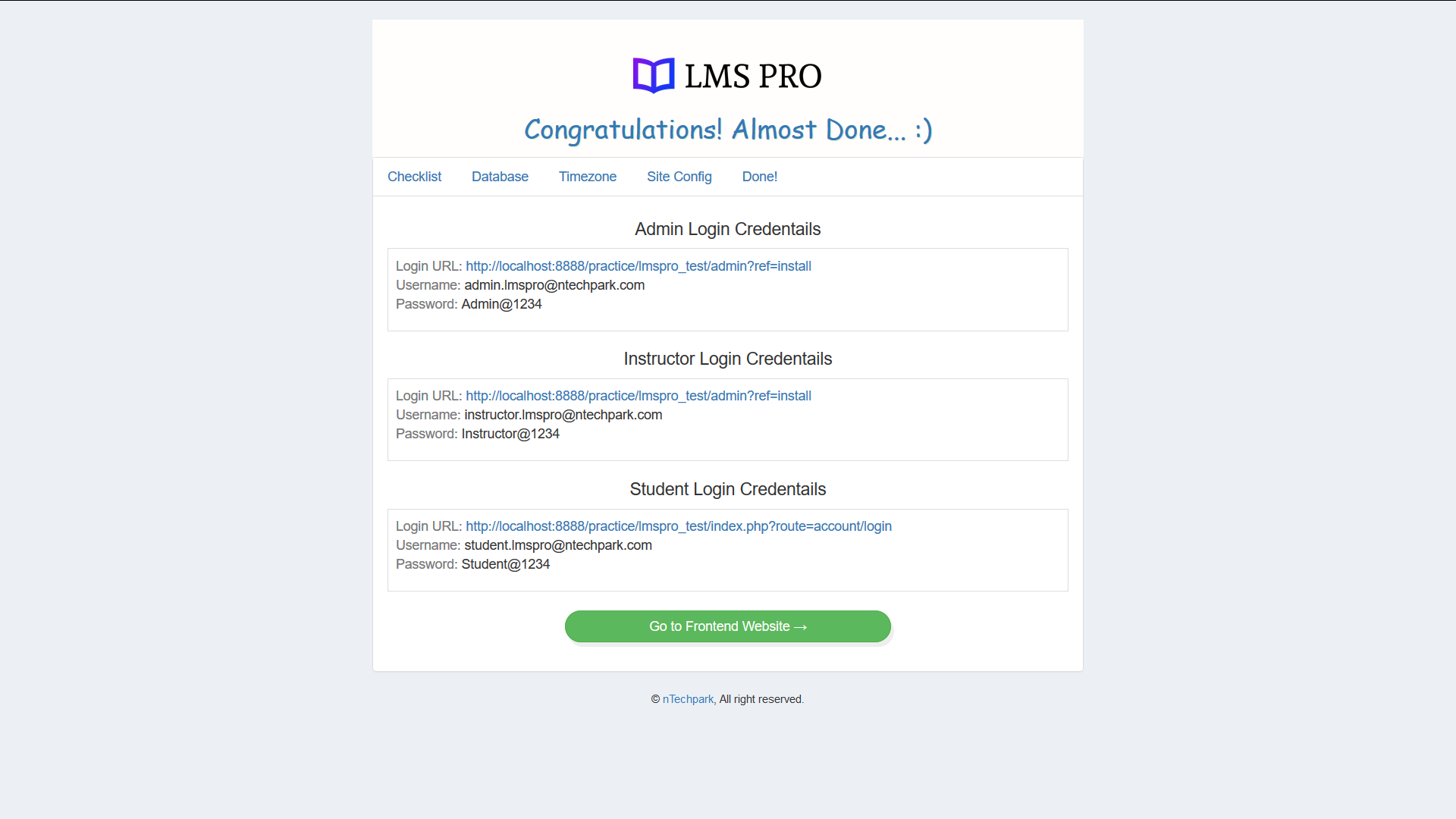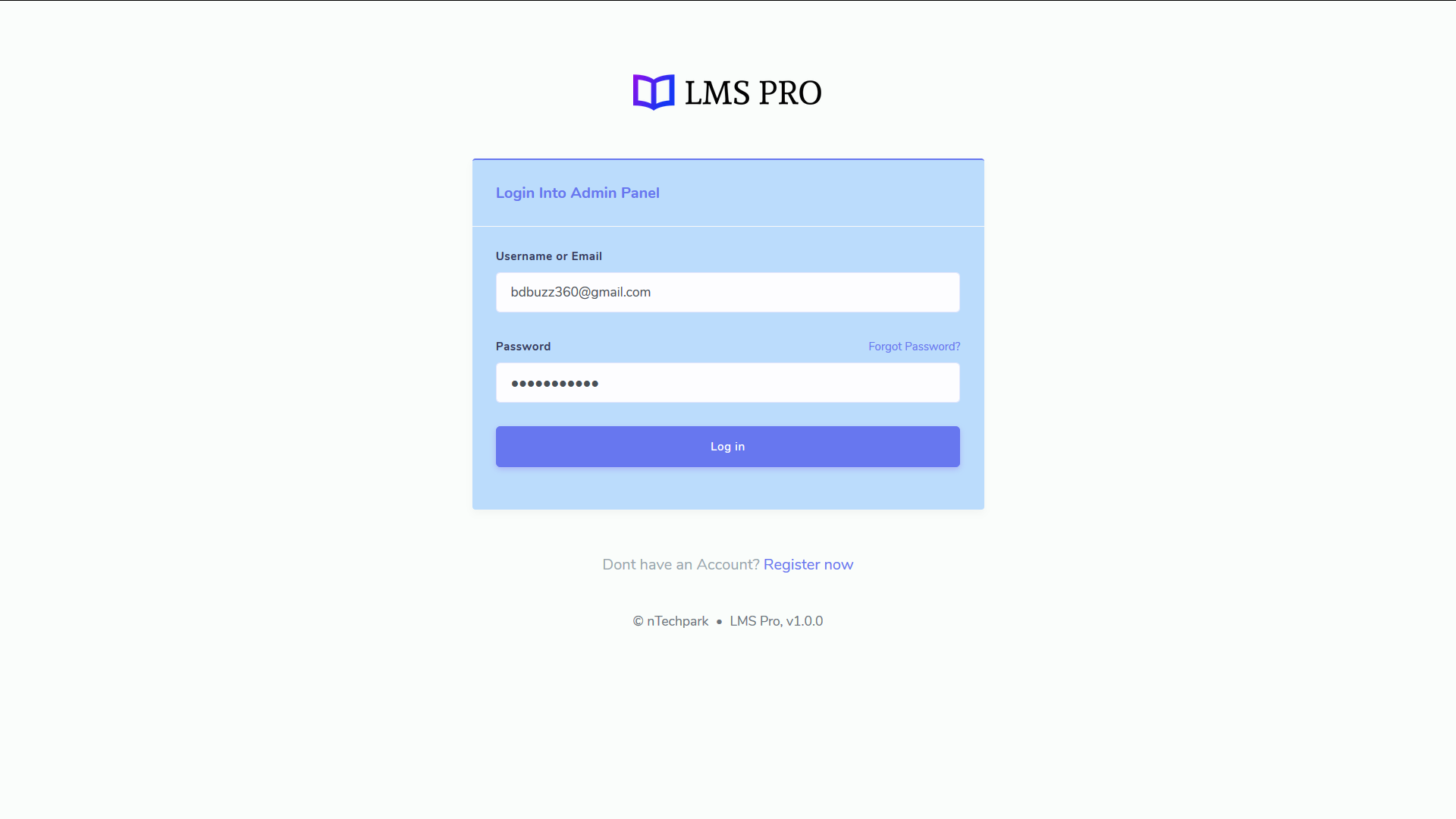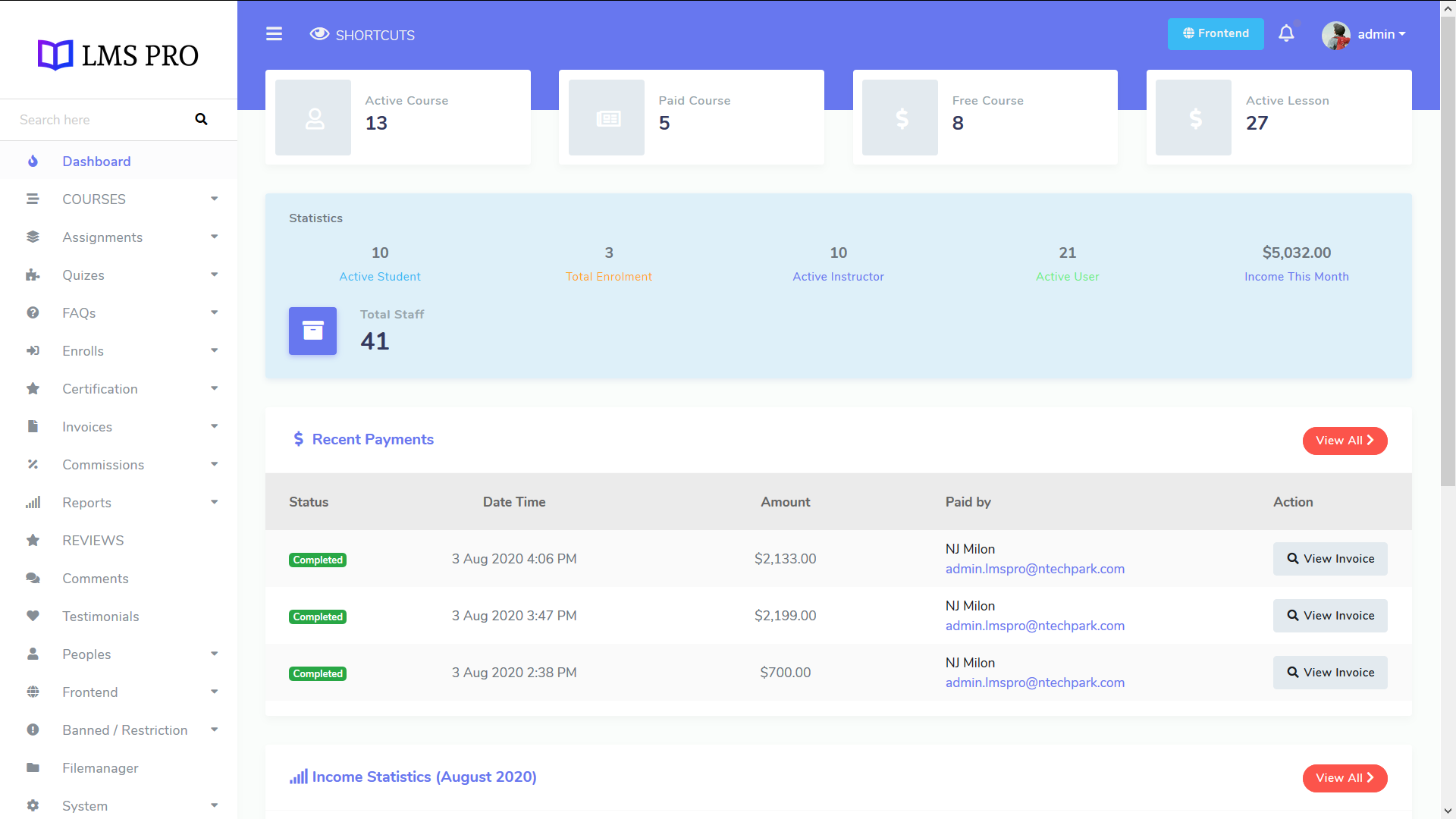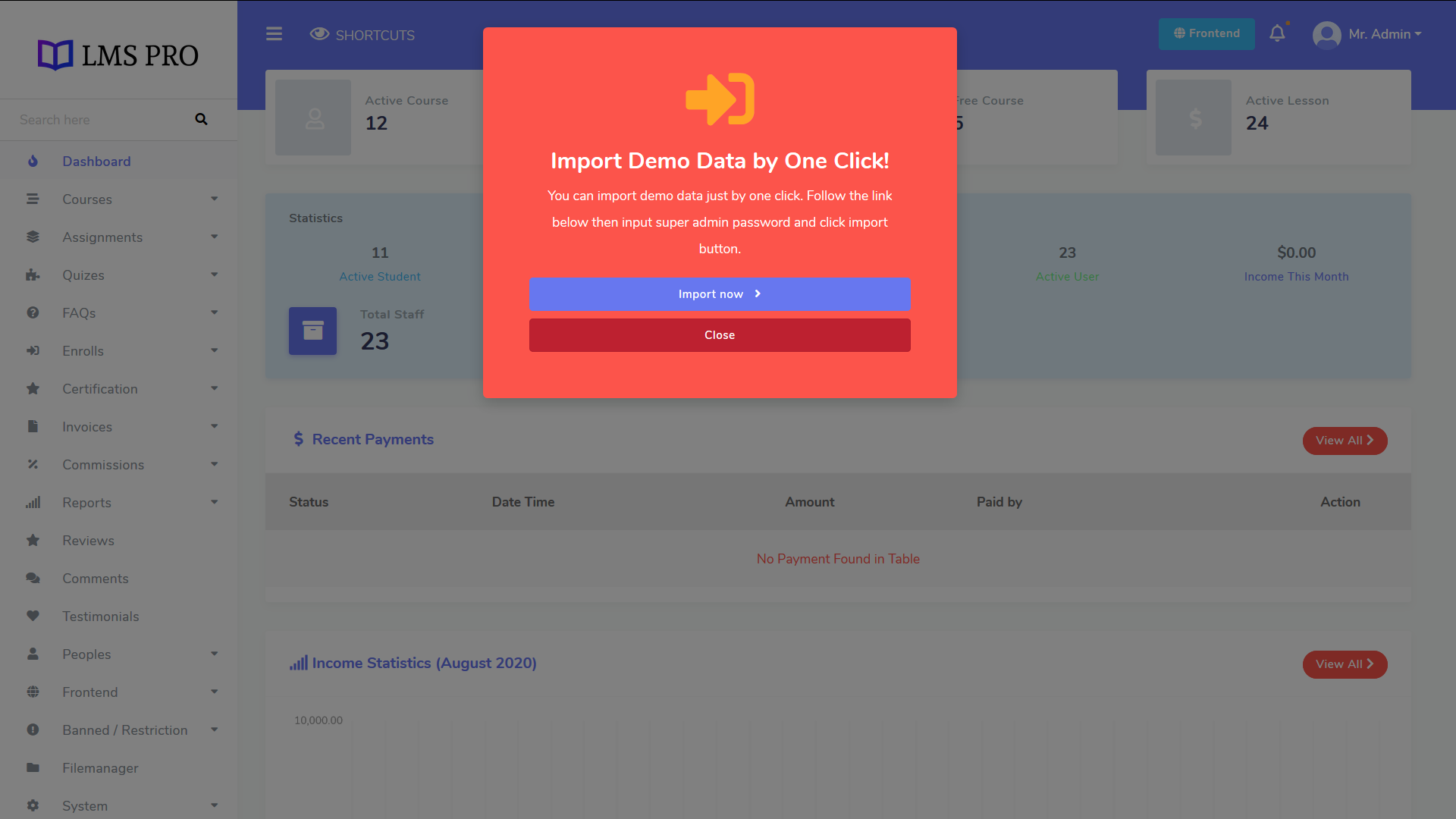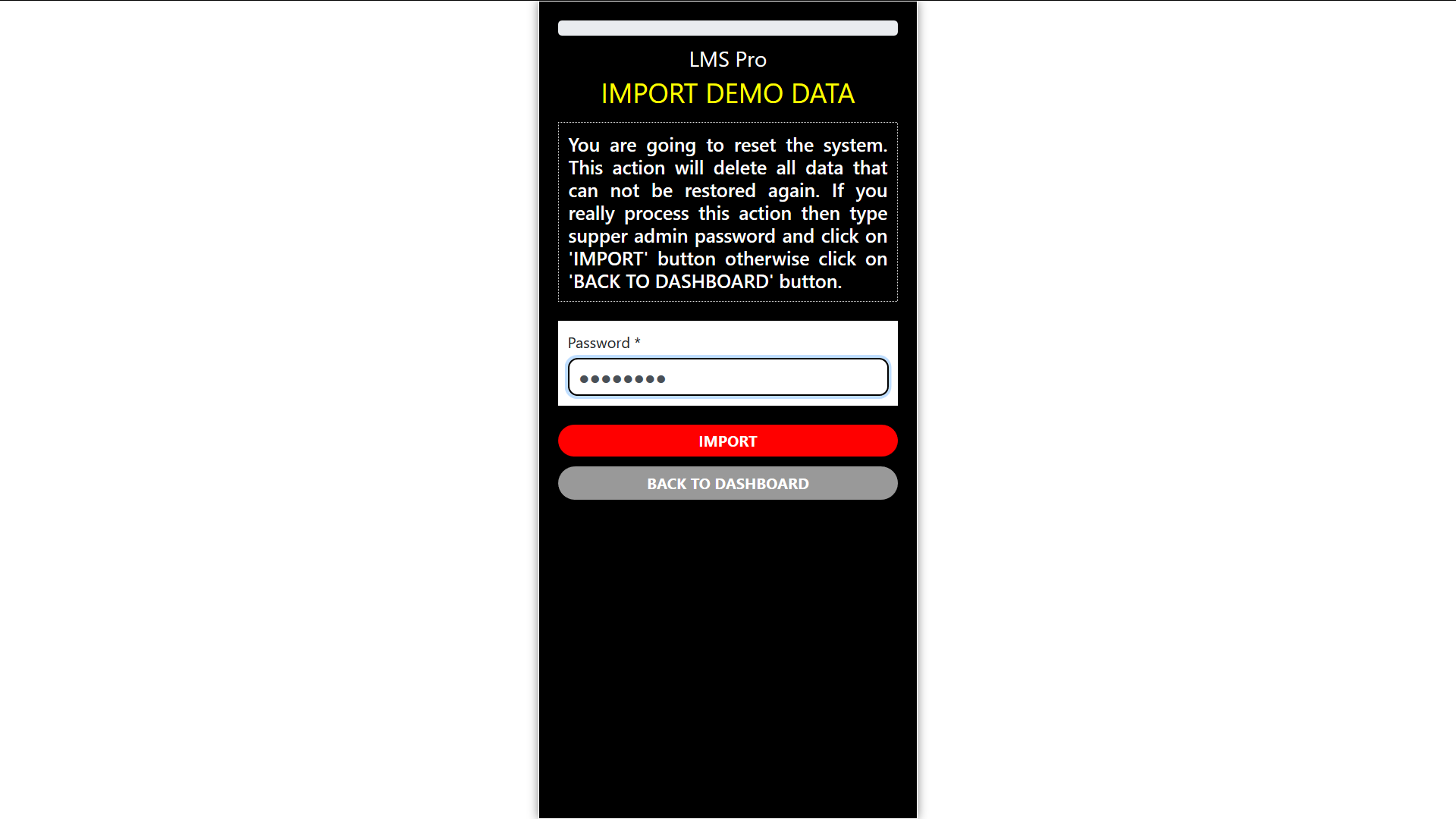Steps of Installation¶
Pre-Installation Requirements¶
- Server Requirements
PHP 7.0 or above
Mysql 5 or above
- PHP Extensions
PDO
php_curl
php_zip
php_xml
php_mbstring
It is recommended to use VPS Hosting for LMS Pro but it should work perfectly fine on Shared Hosting too.
Steps of Creating a new database in cpanel [If you already have a database then skip this section]¶
Login into your cPanel
Click on MySQL @ Database Wizard link
Input your database name and press “Next Step” button
Input database username and password and press “Next Step” button
Add user to the database, check all checkbox and press “Next Step” button
Step by Step Installation¶
We will install admin panel in a subdomain.
1. Download files from marketplace¶
2. Login into your cPanel¶
3. Click on Subdomains link¶
4. Input your subdomina name and press “Create” button¶
5. - Go back to cPanel home and press “File Manager” link¶
6. Click on Upload button in File Manager¶
7. Press “Select File” button¶
8. Select “LMS Pro v1.0.0.zip” file and press “Open” button¶
9. After uploaded the files successfully close this window¶
10. Extract uploaded zip file¶
11. Open your browser and type http://[lmspro.yourdomain.com]/¶
12. If everything is ok then an installation starting page will be loaded. You have to complete all the steps to complete the process.¶
13. Login with your credentails¶
14. Dashboard after logged in successfully¶
Post-Installation Requirements¶
Login into Admin panel
Go to Main menu > Peoples > User Preference
Select your Country, Timezone and Language > Press “Update” button
Setup SMTP server for emailing and All SMS Gateway for Sending SMS
Request for Installation¶
If you want an installaion support from our Expert Team. Send $20 to our skrill account and email your license file with server access credentials and payment confirmation screenshot. for any queur you can email us here: contact@ntechpark.com